-

- Playback
- Playing Back Videos
-
Normal Playback
Normal Playback
Plays back the recorded videos.
Caution
While this unit may be used with the LCD monitor reversed and closed, the temperature rises more easily. Do not use this unit with the LCD monitor reversed and closed for long periods of time, or in places exposed to direct sunlight or high temperatures.
The power may turn off to protect the circuit if the temperature of this unit rises too much.
Operation Buttons for Video Playback
During Index Screen Display
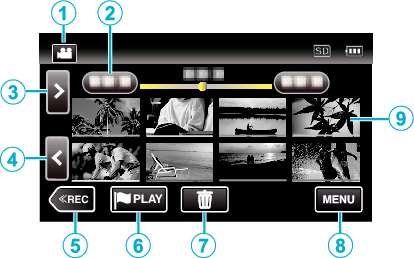
Display |
Description |
|
|---|---|---|
|
|
Video/Still Image Mode |
Switches between video and still image modes. |
|
|
Date |
Moves to the previous/next date |
|
|
> |
Displays the next index screen (thumbnail display) You can perform the same operation with the zoom lever. |
|
|
< |
Displays the previous index screen (thumbnail display) You can perform the same operation with the zoom lever. |
|
|
<<REC |
Switches to the recording mode. |
|
|
|
Moves to the mark playback mode. |
|
|
|
Displays the index screen (thumbnail display) to perform deletion |
|
|
MENU |
Displays the menu screen |
|
|
Thumbnail (File) |
Tap on thumbnail - Starts playback Images with the same underlined color indicates the same recording date. |
During Video Playback
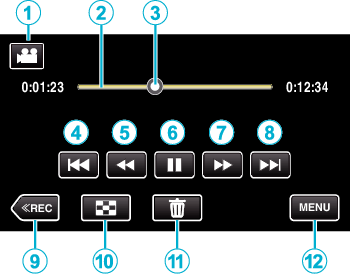
Operations buttons on the touch screen disappear if the unit is not operated for about 5 seconds. Tap on the screen to display the operation buttons again.
Display |
Description |
|
|---|---|---|
|
|
Video/Still Image Mode |
Switches between video and still image modes. |
|
|
Timeline Bar |
Tap on a random position - Moves to the tapped position Tap on a random position - Moves to the tapped position |
|
|
Pointer |
Displays the current estimated playback position within the scene |
|
|
|
Returns to the beginning of the scene Returns to the previous scene if tapped at the beginning of a scene. Allows the same functions as the zoom lever to be performs while pausing playback. |
|
|
|
Reverse search (speed increases with each tap) |
|
|
|
Reverse slow-motion / Press and hold to start reverse slow playback |
|
|
|
Playback/pause |
|
|
|
Forward search (speed increases with each tap) |
|
|
|
Forward slow-motion / Press and hold to start slow playback |
|
|
|
Advances to the next scene Allows the same functions as the zoom lever to be performs while pausing playback. |
|
|
<<REC |
Switches to the recording mode. |
|
|
|
Stop (returns to index screen) |
|
|
|
Deletes the currently displayed video. |
|
|
MENU |
Displays the menu screen |
Memo
Tap or drag on the operation area of the touch screen.
You can search for a specific file by the recording date.
The recording date and time can be displayed on the screen during playback.
Displays the approximate remaining battery power during use.
Adjusting the Volume of Videos
You can use the zoom/volume lever to control the volume.
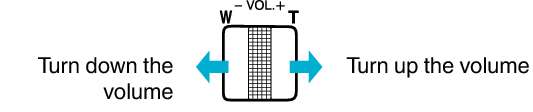

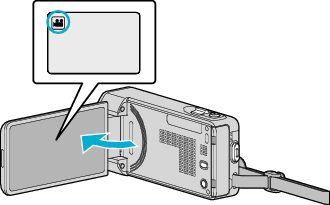
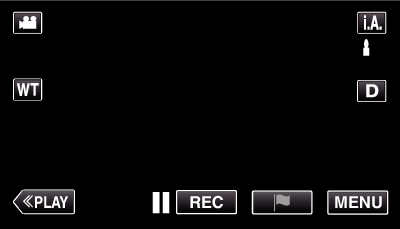
 Not NAND_DNTXILoojleczc.png)













