-

- Playback
- Playing Back Videos
-
MARKING PLAYBACK
MARKING PLAYBACK
The scenes marked while recording the video and the scoring scenes recorded in the game recording mode (by using the smartphone application) can be searched.
Also, marked scenes and goal scenes can be extracted for playback; extracted scenes can be saved as a playlist.
Switch to the mark playback mode by tapping  on the video playback screen.
on the video playback screen.
Indications during the Marking Playback
During the Normal Marking Playback
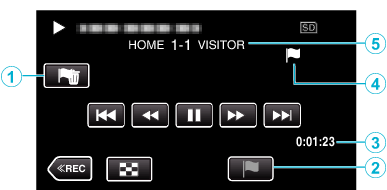
Display |
Description |
|
|---|---|---|
|
|
Mark Delete button |
Deletes the mark that is currently displayed. |
|
|
Playback Mark Button |
Enter a mark while playback is in progress. |
|
|
Elapsed Time |
Displayed the playback time of the video. |
|
|
“ |
Indicates that the current scene is marked. |
|
|
Score |
Displays the score of the game (displayed only if the score is registered.) |
During the DIGEST/Mark Playback
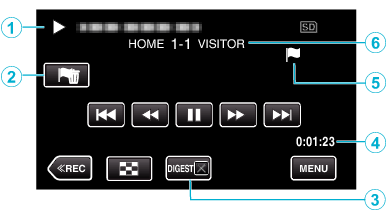
Display |
Description |
|
|---|---|---|
|
|
Date and time display |
- |
|
|
Mark Delete button |
Deletes the mark that is currently displayed. |
|
|
DIGEST Playback Cancel Button |
Moves to the normal mark playback. |
|
|
Elapsed Time |
Displayed the playback time of the video. |
|
|
“ |
Indicates that the current scene is marked. |
|
|
Score |
Displays the score of the game (displayed only if the score is registered.) |
Memo
Once a scene is marked, the next mark won’t be made within 5 seconds.

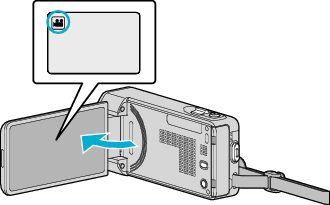
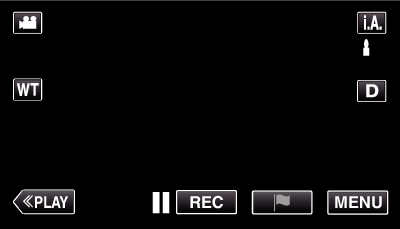
 Not NAND_DNTXILoojleczc.png)


_DNTXILtyaopozp.png)







