-

- Playback
- Playing Back Videos
- MARKING PLAYBACK
-
GAME PLAYBACK
GAME PLAYBACK
Game playback is a function to playback the goal scenes and/or marked scene that is recorded by the smartphone application Everio sync. 2.
To start, tap  on the playback screen.
on the playback screen.
For the game recording mode, refer to Game Score Settings .
Indications during the Game Playback
During the Normal Game Playback
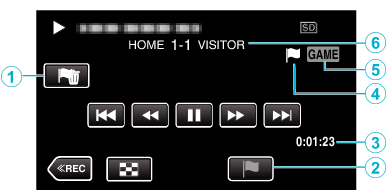
Display |
Description |
|
|---|---|---|
|
|
Mark Delete button |
Deletes the mark that is currently displayed. |
|
|
Playback Mark Button |
Enter a mark while playback is in progress. |
|
|
Recorded time |
Displays the time that the video is recorded. |
|
|
“ |
Indicates that the current scene is marked. |
|
|
Game playback mode |
Indicates that the game playback is in progress. |
|
|
Score |
Displays the score of the game (displayed only if the score is registered.) |
During the DIGEST/Game Playback
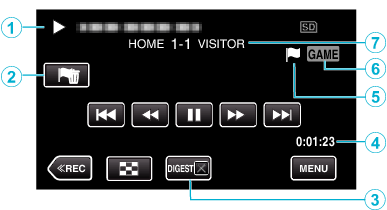
Display |
Description |
|
|---|---|---|
|
|
Date and time display |
- |
|
|
Mark Delete button |
Deletes the mark that is currently displayed. |
|
|
DIGEST Playback Cancel Button |
Moves to the normal mark playback. |
|
|
Recorded time |
Displays the time that the video is recorded. |
|
|
“ |
Indicates that the current scene is marked. |
|
|
Game playback mode |
Indicates that the game playback is in progress. |
|
|
Score |
Displays the score of the game (displayed only if the score is registered.) |
Memo
Once a scene is marked, the next mark won’t be made within 5 seconds.

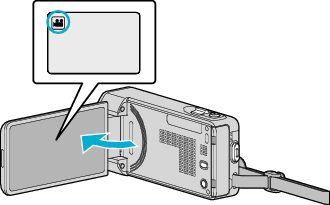
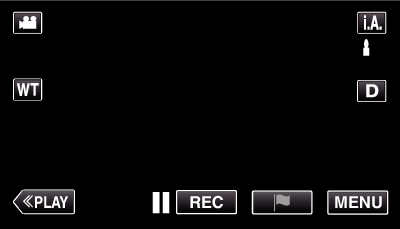
 Not NAND_DNTXILoojleczc.png)









