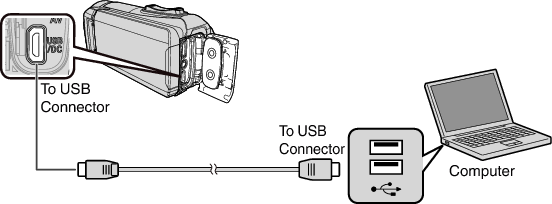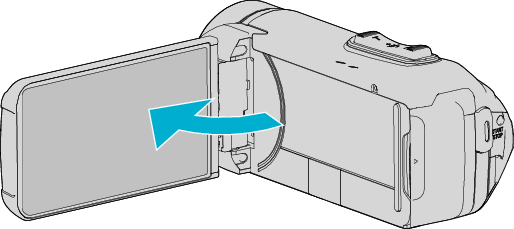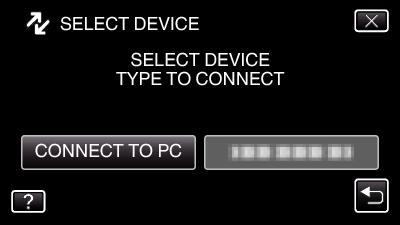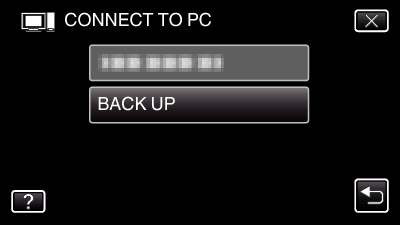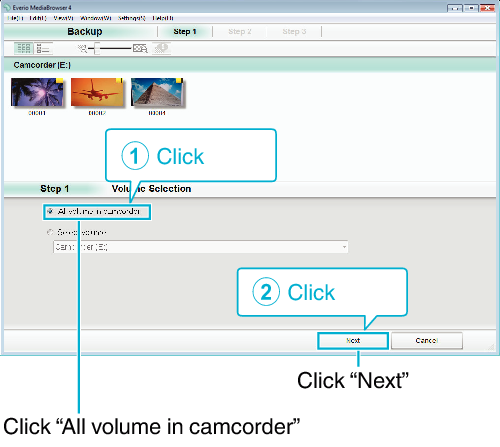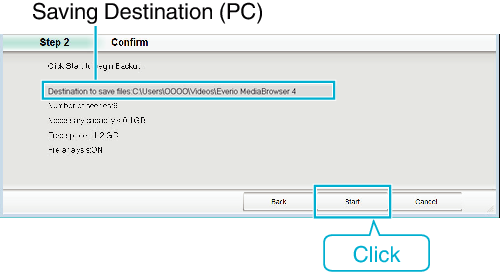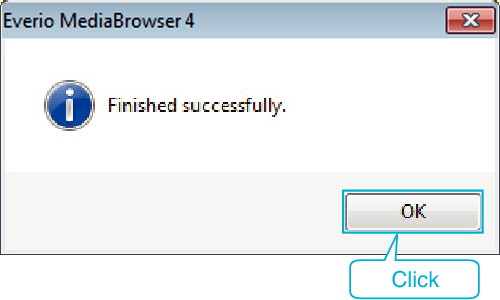-

- Copying
- Copying to Windows PC
-
Backing Up All Files
Backing Up All Files
Before making backup, make sure that enough free space is left in the computer's hard disk (HDD).
Backup will not start if there is not enough free space.
This operation cannot be completed if the remaining battery power is not enough. Charge the battery fully first.
Memo
Before making backup, load the SD card in which the videos and still images are stored on this unit.
If you encounter any problems with the provided software Everio MediaBrowser 4, please consult the “Pixela User Support Center”.
Telephone |
USA and Canada (English): +1-800-458-4029 (toll-free) |
|---|---|
Homepage |
Delete unwanted videos before making backup.
It takes time to back up many videos.
Disconnecting this Unit from Computer
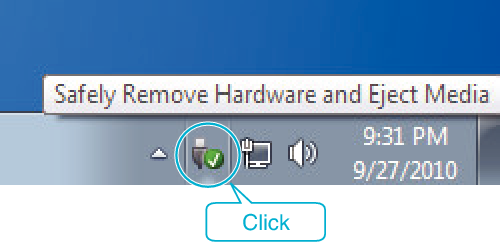
(Windows 7/Windows 8/Windows 8.1)
Click “Safely Remove Hardware and Eject Media”.
Click all “JVCCAM~”.
Disconnect the USB cable and close the LCD monitor.
(Windows Vista)