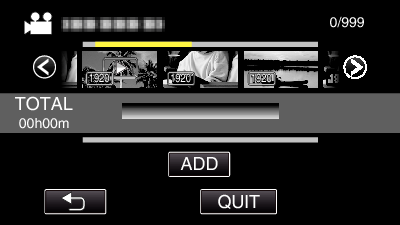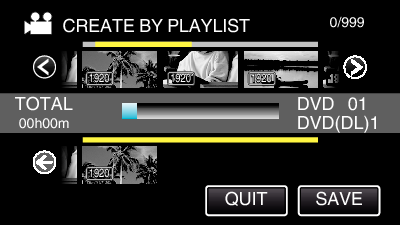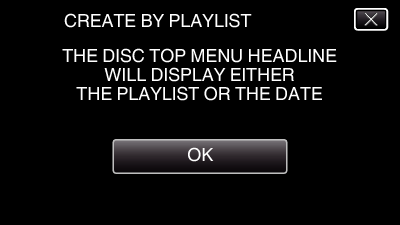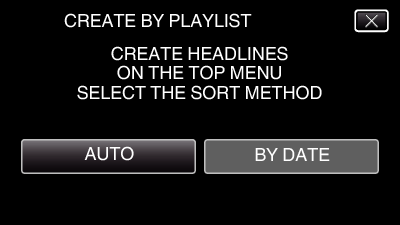-

- Copying
- Creating Discs with a BD Writer (External Blu-ray Drive)
- Creating a Disc
-
Copying Selected Playlists
Copying Selected Playlists
Arrange and copy the playlist registered in Digest Playback in the order you like.
Caution
If you copy many images at once, it may not be possible to create the disc halfway through the process. If the volume of the image data is large, copy the data in several times.
Do not turn off the power or remove the USB cable until copying is complete.
Files that are not on the index screen during playback cannot be copied. Special files cannot be copied either.
All DVDs will be finalized automatically.
While files cannot be added to the DVD-R/DVD-RW later, files can still be added to the BD-R/BD-RE.
If the created BD-R/BD-RE is played back on a Blu-ray recorder, your Blu-ray recorder may disable additional recording on the BD-R/BD-RE. In this case, files cannot be added to the disc.
If you stop the process of creating the disc at the screen for creating disc, the disc in use for writing cannot be used again.
DVDs that are created in “DVD(AVCHD)” format are playable only on AVCHD compatible devices.
Videos recorded in “UXP” video quality cannot be copied to DVDs (AVCHD format). Copy to a BD.
Memo
A list of playlists is displayed on the top menu of the created DVD.
To check the created disc, refer to “ Playing Back with a BD Writer (External Blu-ray Drive) ”.

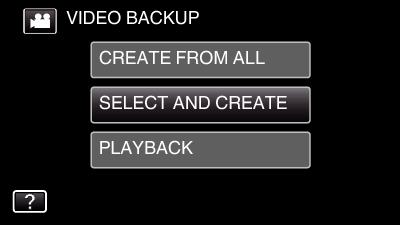
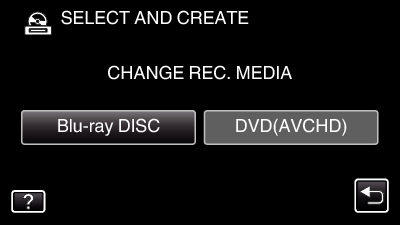
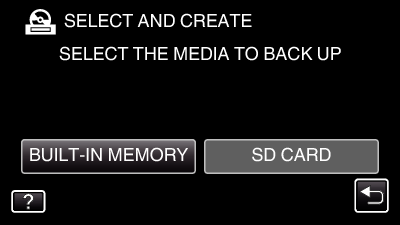
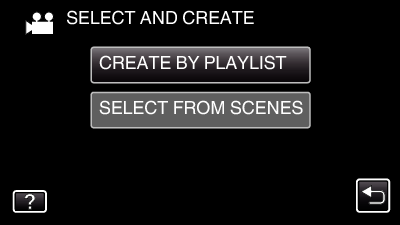
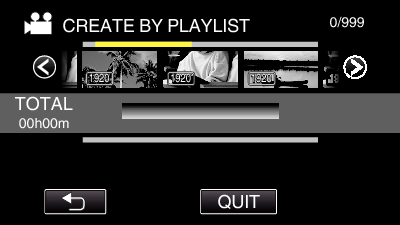
 /
/  or move the zoom lever to display the previous/next playlist.
or move the zoom lever to display the previous/next playlist.