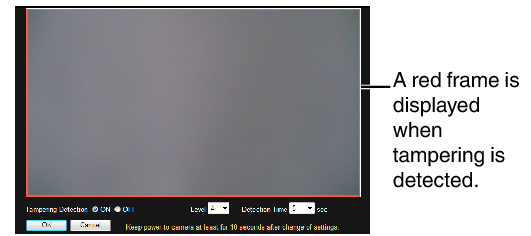This page sets the tampering detection parameters.
Such cases are usually thought to be caused by blocked lenses or obstructing objects.
[Tampering Detection] Page
TOPThis page can be used during access using “admin” or “operator”.
Click [Advanced Settings] in the side menu, and click [Tampering Detection].
Press the [OK] button to enable the new settings.
If the [OK] button is pressed upon entering an invalid value, a warning message will appear and the entry will be denied. Press the [Cancel] button to restore the invalid entry to the value before the change was made. If you press the [Cancel] button, other changed items will also be restored to the values before the change was made.
If the distribution capability of the camera is exceeded when images are acquired from the camera by the Built-in Viewer or other clients, images may not appear on the [Tampering Detection] page. Stop the Built-in Viewer or other clients before using the [Tampering Detection] page.
The tampering detection feature is not intended to prevent theft or fire. This feature may not function properly depending on the conditions of the object and settings.
Our company shall not be liable for any accident or damage that occurs.
Detection may not work depending on the installation conditions and subject. Also, tampering detection may not function for a while after the pan/tilt/zoom (PTZ) operation is performed.
When [Motion Detection] or [Audio Detection] is set to “ON”, the tampering detection feature cannot be used.
When the [Tampering Detection] page is opened, electronic zoom is canceled.
Settings
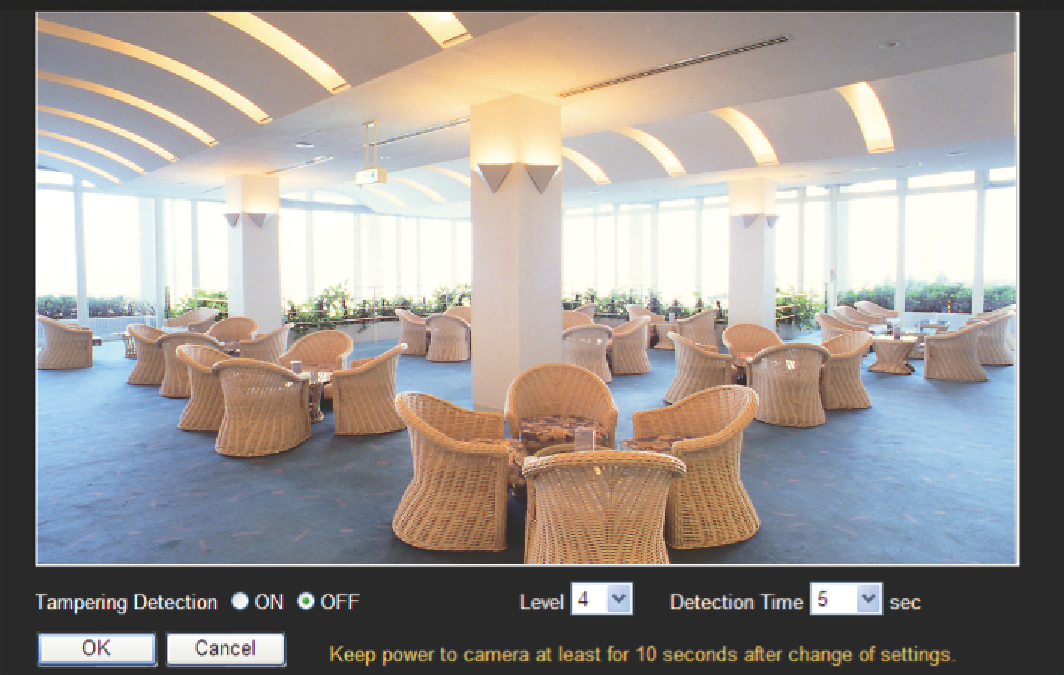
Setting values with  are default values.
are default values.