Playback |
Playing Back Videos |
You can select and play back the recorded videos from an index screen (thumbnail display).
The contents of the saving destination selected in “REC MEDIA FOR VIDEO” are displayed on the index screen.
- 1
- 2
- 3

Select the playback mode.


Select video mode.
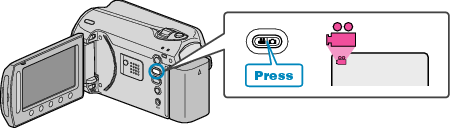

Select the desired video and touch  .
.
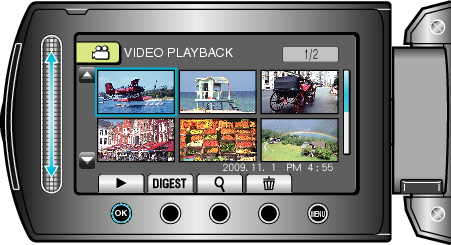
Touch ![]() to stop playback.
to stop playback.
Operation Buttons for Video Playback
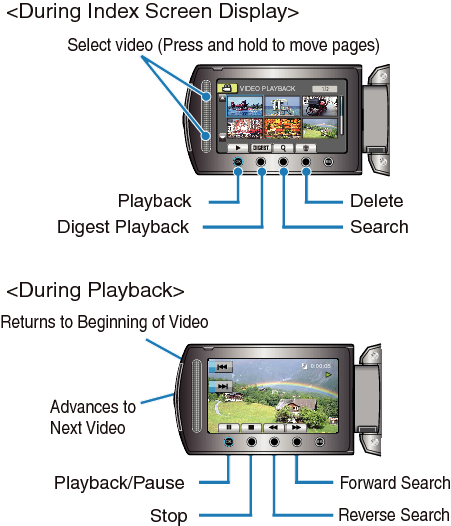
During Index Screen Display
| Display | Description |
|---|---|
| |
Starts playback of the selected file. |
| DIGEST |
You can play back a digest of the recorded videos. |
| |
You can search for a specific file by the recording date or registered category (event). |
| |
Deletes the selected file. |
| |
Press and hold to move the pages of the index screen. |
During Video Playback
| Display | Description |
|---|---|
| |
Playback/pause |
| |
Stop (returns to thumbnail display) |
| |
Advances to the next video |
| |
Returns to the beginning of the scene |
| |
Forward search |
| |
Reverse search |
| |
Forward slow-motion |
| |
Reverse slow-motion |
Memo
- Touch the slider and buttons around the screen with your fingers.
- The slider and buttons do not function if you touch them with your fingernails or with gloves on.
- The displays on the screen do not work even if you touch them.
- You can search for a specific file by the recording date or registered category (event).
This is useful when searching from a large number of files.
Caution
- Make a backup of important recorded data
It is recommended to copy your important recorded data to a DVD or other recording media for storage. JVC will not be responsible for any lost data.
Checking the Recording Date and Other Information
Press ![]() .
.
You can display the recording date and duration of the selected file.
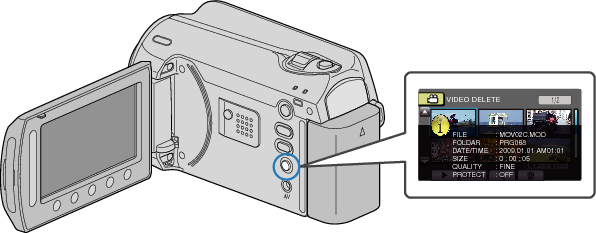
Increasing/Decreasing the Number to Display on the Index Screen.
Operate the zoom lever when the index screen is displayed (thumbnail display) to change the number of files on the screen in the following order: 6 files → 20 files → 3 files.
Information of the files also appear when 3 files are displayed.
