Copying |
Copying to Mac Computer |
Copy the files to a Mac computer using the following method.
- 1
- 2
- 3
- 4
- 5
- 6

Close the LCD monitor and connect.
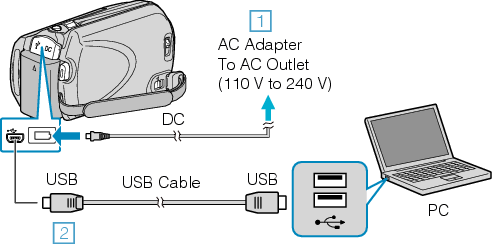
The provided software is not required for this process.

Open the LCD monitor.

The USB MENU appears.

Select “PLAYBACK ON PC” and touch  .
.
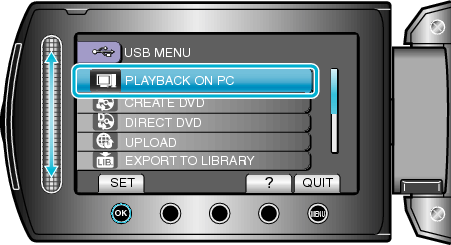
The subsequent operations are to be performed on the PC.

Click on the EVERIO_HDD or EVERIO_SD icon on the desktop.
The folder opens.

Click on the column display icon.
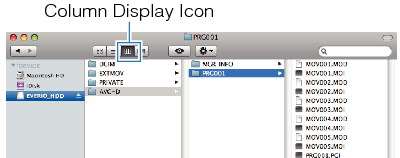
Search the folder with the desired files.

Copy the files to any folder in the PC (desktop, etc).
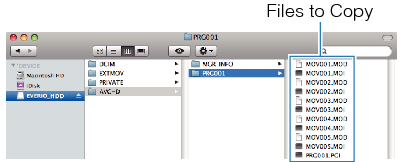
Caution
- When the folders or files are deleted/moved/renamed in the computer, they cannot be played back on this unit anymore.
- MOD files that are copied to a Mac computer cannot be imported to iMovie.
To use MOD files with iMovie, import the files using iMovie.
Memo
- To edit the files, use a software that supports MOD/JPEG files.
- When removing this unit from the computer, drag and drop the EVERIO_HDD or EVERIO_SD icon on the desktop to the trash bin.
iMovie and iPhoto
You can import files from this unit to a computer using Apple's iMovie'08, '09 (video) or iPhoto (still image).
To verify the system requirements, select "About This Mac" from the Apple menu. You can determine the operating system version, processor and amount of memory.
For the latest information on iMovie or iPhoto, refer to the Apple website.
For details on how to use iMovie or iPhoto, refer to the help file of the respective software.
There is no guarantee that the operations will work with all computer environments.
