Editing |
Capturing a Still Image in the Video during Playback |
You can capture still images of the scenes you like in the recorded videos.
- 1
- 2
- 3
- 4
- 5

Select the playback mode.


Select video mode.
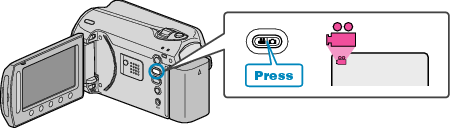

Select the desired video and touch  .
.


Touch pause at the desired scene during playback.

After pausing the video, you can fine-tune the point to capture by using the forward slow-motion ![]() and reverse slow-motion
and reverse slow-motion ![]() operation buttons.
operation buttons.

Capture a still image.
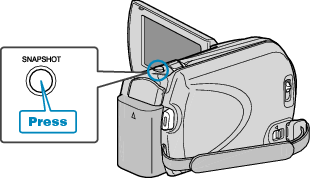
Memo
- The size of the still images captured varies with the “SELECT ASPECT RATIO” setting.
“16:9” : 640×360
“4:3” : 640×480 - The picture quality varies with the “IMAGE QUALITY” setting.
- Captured still images are stored in the media specified in “REC MEDIA FOR IMAGE”.
