Main Page>
Editing
> Changing Event Registration of Videos
> Changing the Event of the Selected Files
Editing |
Changing the Event of the Selected Files |
Changes the event of multiple files by specifying a range.
- 1
- 2
- 3
- 4
- 5
- 6
- 7
- 8
- 9

Select the playback mode.


Select video mode.
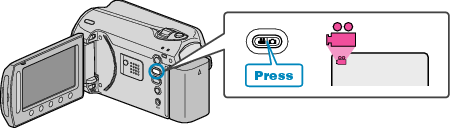

Touch  to display the menu.
to display the menu.
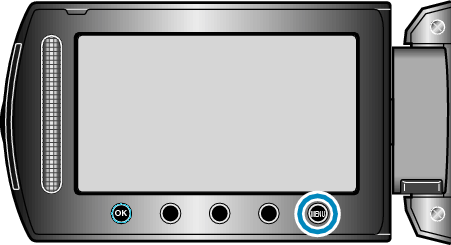

Select “EDIT” and touch  .
.
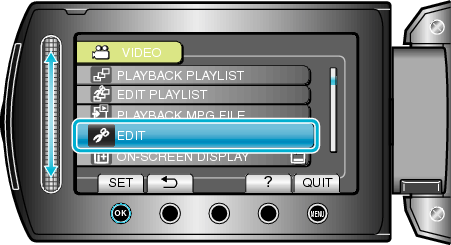

Select “CHANGE EVENT REG.” and touch  .
.
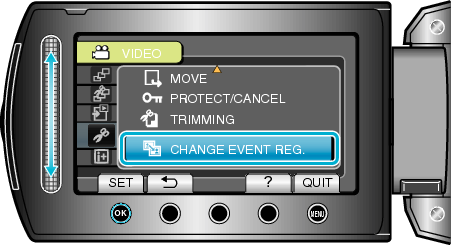

Select “TO RESET RANGE” and touch  .
.
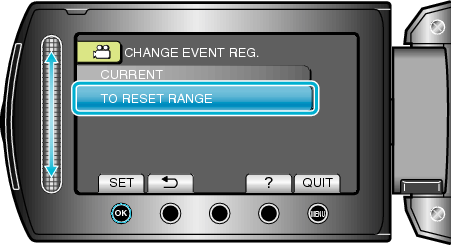

Select the first file of the range and touch  .
.
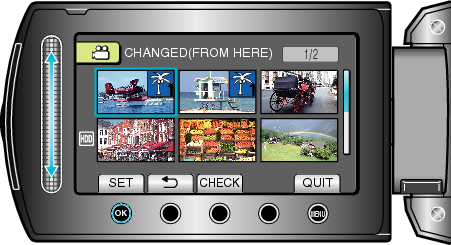
Touch “CHECK” to check the selected file.

Select the last file of the range and touch  .
.
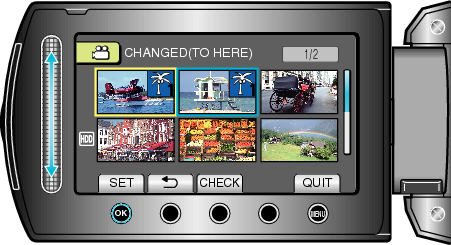

Select a new event and touch  .
.
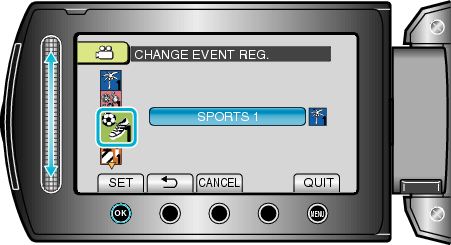
You can cancel the registered event by touching “CANCEL”.
After setting, touch ![]() .
.
To exit the screen, touch ![]() .
.
