Editing |
Capturing Videos for Uploading to YouTube |
Capture and copy a part of a recorded video (maximum 10 minutes) for uploading to YouTube, and save it as a YouTube video.
When capturing videos for YouTube, the duration cannot be longer than 10 minutes.
- 1
- 2
- 3
- 4
- 5
- 6
- 7
- 8
- 9
- 10

Select the playback mode.


Select video mode.
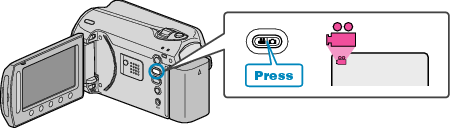

Press the UPLOAD/EXPORT button to display the UPLOAD SETTINGS/EXPORT SETTINGS menu.


Select “UPLOAD SETTINGS” and touch  .
.


Select the desired video and touch  .
.
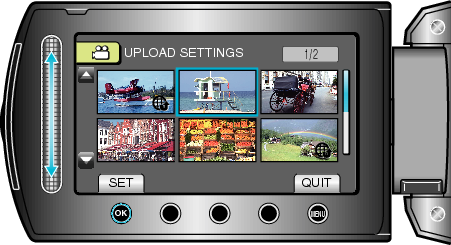

(When the selected video is less than 10 minutes) Select whether to perform trimming.
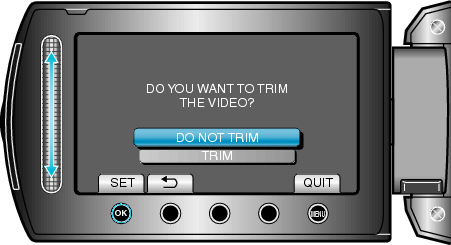
When trimming is not necessary, select “DO NOT TRIM” and touch ![]() to complete the setting.
to complete the setting.
If the selected video is more than 10 minutes, trimming is necessary.

Touch  to pause playback, then touch SET to set the start point.
to pause playback, then touch SET to set the start point.
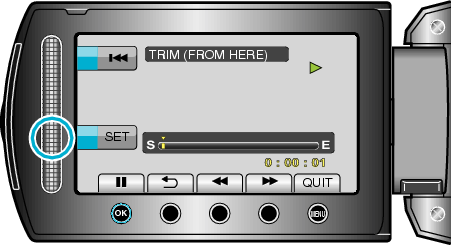
Resume playback after setting the start point.

Touch  to pause playback, then touch SET to set the point to stop copying.
to pause playback, then touch SET to set the point to stop copying.
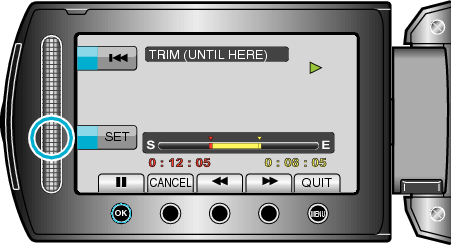
To reset the start point, touch “CANCEL”.
When capturing videos for YouTube, the duration cannot be longer than 10 minutes.

Select “CAPTURE TRIMMED FILE” and touch  .
.
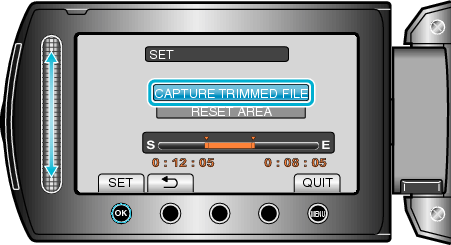

Select “YES” and touch  .
.
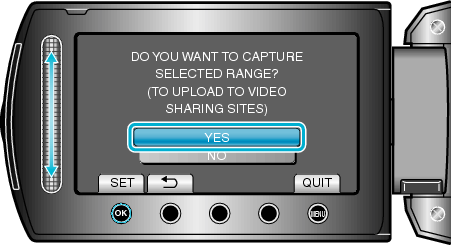
When copying finishes, the copied file is added to the index screen.
To exit the screen, touch ![]() .
.
Memo
- According to the MPEG-2 standard, videos are split into units of approximately 0.5 second.
As such, the division point may not be accurate. - You can take videos in YouTube format by setting upload shooting before recording.
Uploading Videos to YouTube
You can upload your videos to YouTube using the provided software "Everio MediaBrowser". Install the software on your PC and connect this unit to the PC.
For details on how to use the software, refer to the help file.
Trouble with Uploading Videos
- Check if you have created an account with YouTube. (You need a YouTube account to upload files to YouTube.)
- Refer to "Q&A", "Latest Information", "Download Information", etc. in "Click for Latest Product Info" in the help file of the provided software "Everio MediaBrowser".
