Copying |
Copying Selected Playlists |
Arrange and copy the created playlists in the order you like.
- 1
- 2
- 3
- 4
- 5
- 6
- 7
- 8
- 9
- 10

Select “SELECT AND CREATE” and touch  .
.
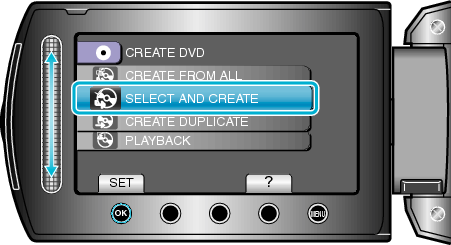

Select the media for copying and touch  .
.
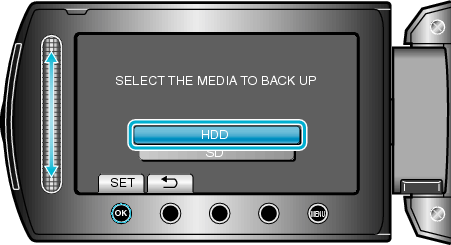

Select “CREATE BY PLAYLIST” and touch  .
.
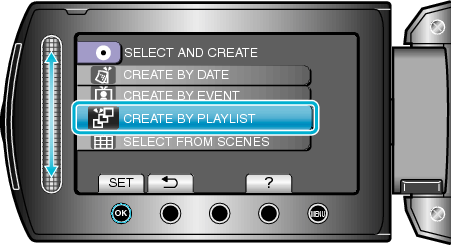

Select the desired playlist and touch  .
.
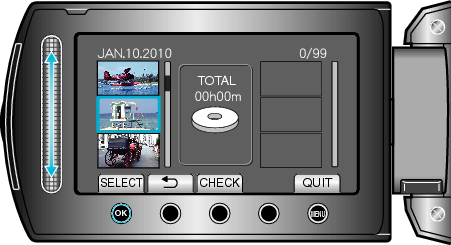
Touch “CHECK” to check the selected playlist.

Select the insertion point and touch  .
.
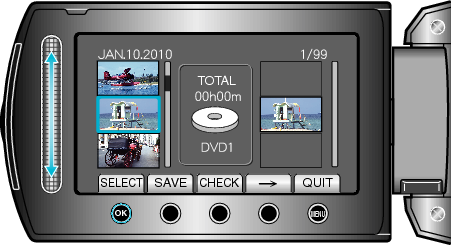
The selected videos are added to the playlist on the right.
To delete a video from the playlist, touch " ![]() " to select the video and touch
" to select the video and touch ![]() .
.
Repeat steps 4-5 and arrange the videos in the playlist.

After arranging, touch “SAVE”.
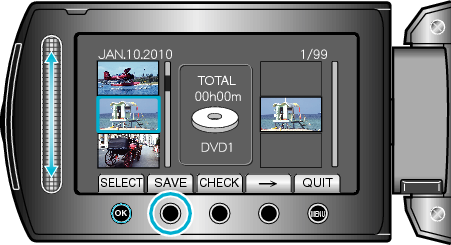

Select “ALL” and touch  .
.
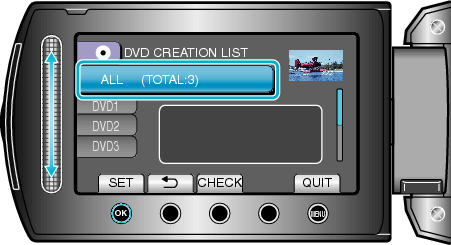
The number of discs required to copy the files is displayed.
Prepare the discs accordingly.
Touch “CHECK” to check the file to copy.

Select “EXECUTE” and touch  .
.
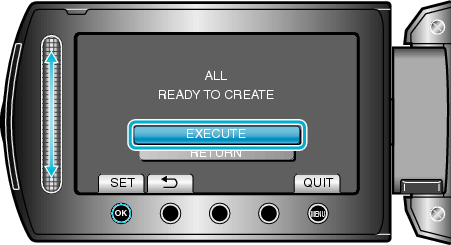
When "INSERT NEXT DISC" appears, change the disc.

After copying, touch  .
.
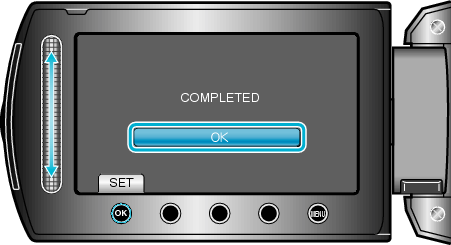

Close the LCD monitor, then disconnect the USB cable.
Caution
- Do not turn off the power or remove the USB cable until copying is complete.
- Files that are not on the index screen during playback cannot be copied.
Memo
- A list of playlists is displayed on the top menu of the created DVD.
- To check the created disc, select “PLAYBACK” in step 1.
- To create a playlist
