Copying |
Copying All Files |
All videos recorded on this unit will be copied.
You can also select and copy only the videos that have never been copied.
- 1
- 2
- 3
- 4
- 5
- 6
- 7
- 8

Select “CREATE FROM ALL” and touch  .
.
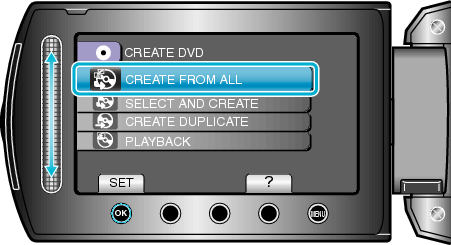

Select the media for copying and touch  .
.
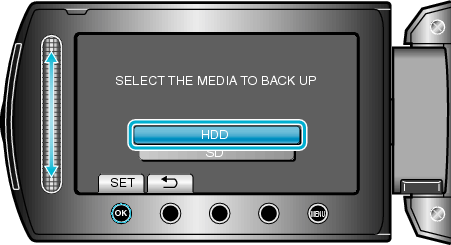

Select the desired menu and touch  .
.
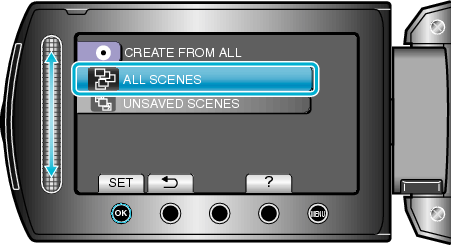
All videos in this unit will be copied when “ALL SCENES” is selected.
Videos that have never been copied will be automatically selected and copied when “UNSAVED SCENES” is selected.

Select “ALL” and touch  .
.
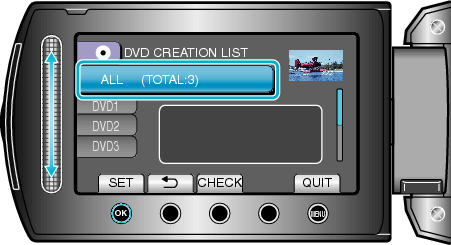
The number of discs required to copy the files is displayed.
Prepare the discs accordingly.
Touch “CHECK” to check the file to copy.

Select YES or NO and touch  .
.
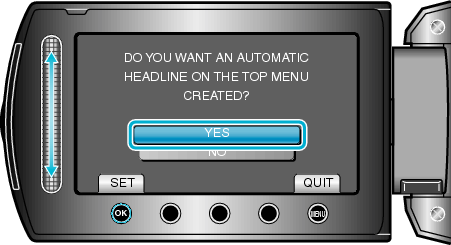
When “YES” is selected, videos with similar recording dates are displayed in groups.
When “NO” is selected, videos are displayed according to recording dates.

Select “EXECUTE” and touch  .
.
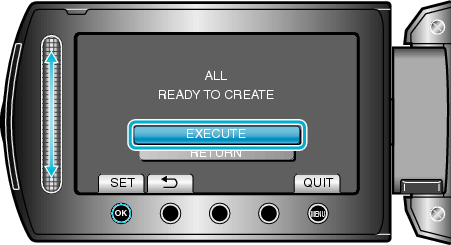
When "INSERT NEXT DISC" appears, change the disc.

After copying, touch  .
.
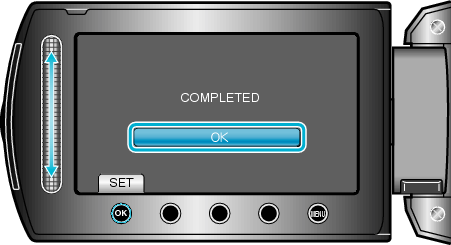

Close the LCD monitor, then disconnect the USB cable.
Caution
- Do not turn off the power or remove the USB cable until copying is complete.
- Files that are not on the index screen during playback cannot be copied.
Memo
- To check the created disc, select “PLAYBACK” in step 1.
