Copying |
Recording Videos to Discs |
Copy the files that are arranged using the user list to DVDs.
- 1
- 2
- 3
- 4
- 5
- 6

Insert a new disc into the PC's recordable DVD drive.

Select the desired user list.
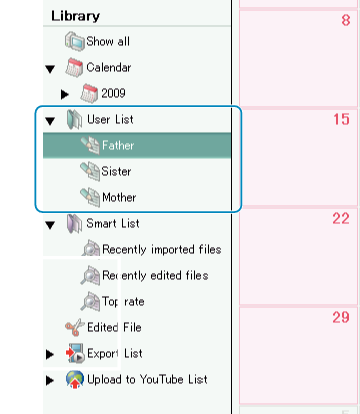

Select the method of file selection.
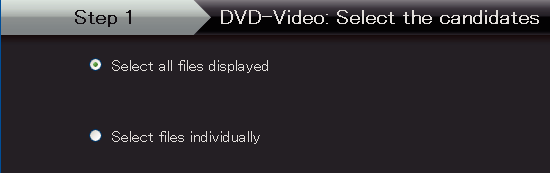
If you select “Select all files displayed”", only the displayed videos are copied to the DVD.
Proceed to step 5.
If you select “Select files individually”", proceed to step 4.

(When “Select files individually” is selected) Select the files to copy to DVD in order.
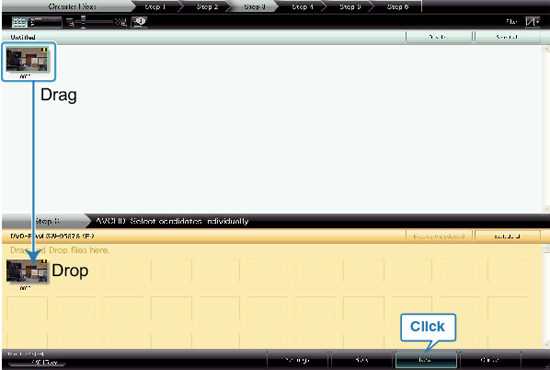
After selecting, click “NEXT”.

Set the top menu of the disc.
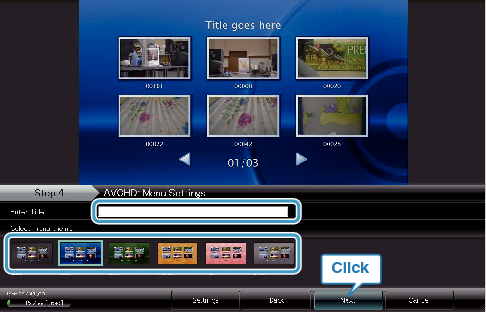
Set the title and menu background.

Copying to disc starts.
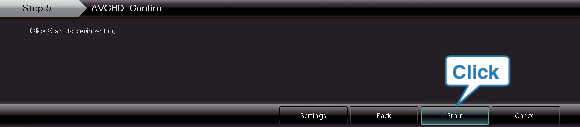
After copying, click “OK”.
Memo
- The following types of discs can be used on the provided software Everio MediaBrowser.
DVD-R
DVD-R DL
DVD-RW
DVD+R
DVD+R DL
DVD+RW - To view the help file of Everio MediaBrowser, select “Help” from the Everio MediaBrowser's menu bar or press F1 on the keyboard.
- If you encounter any problems with the provided software Everio MediaBrowser, please consult the "Pixela User Support Center".
| Telephone |
USA and Canada (English): +1-800-458-4029 (toll-free) |
|---|---|
| Homepage |
