Main Page>
Copying
> Creating Discs with a BD/DVD Writer (GZ-HD620)
> Copying Files by Event (video mode only)
Copying |
Copying Files by Event (video mode only) |
Videos are sorted and copied according to the registered event.
- 1
- 2
- 3
- 4
- 5
- 6
- 7
- 8
- 9

Select video mode.


Select “SELECT AND CREATE” and touch  .
.
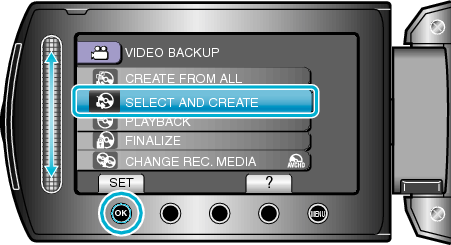

Select the media for copying and touch  .
.
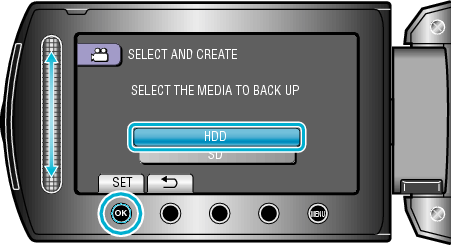

Select “CREATE BY EVENT” and touch  .
.
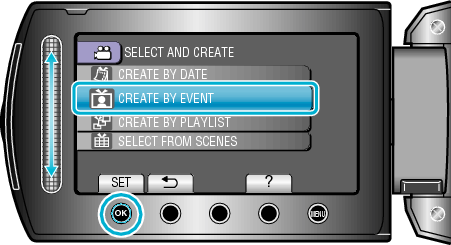

Select the desired event and touch  .
.
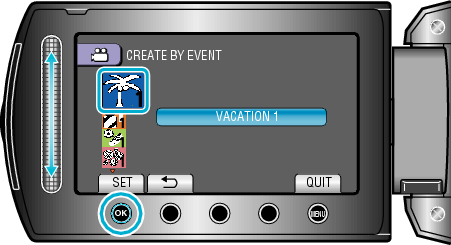

Select “EXECUTE” and touch  .
.
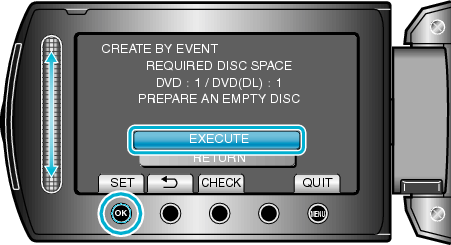
The number of discs required to copy the files is displayed.
Prepare the discs accordingly.
Touch “CHECK” to check the file to copy.

Select “YES” or “NO” and touch  .
.
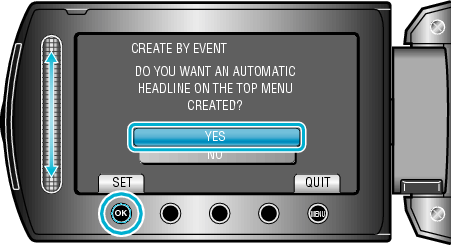
When “YES” is selected, videos with similar recording dates are displayed in groups.
When “NO” is selected, videos are displayed according to recording dates.

Select “EXECUTE” and touch  .
.
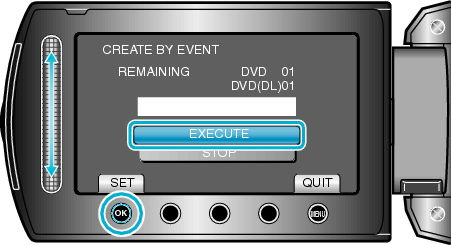
When "INSERT NEXT DISC" appears, change the disc.
After copying, touch ![]() .
.

Close the LCD monitor, then disconnect the USB cable.
Caution
- Do not turn off the power or remove the USB cable until copying is complete.
- Files that are not on the index screen during playback cannot be copied.
Memo
- To register files to events
