Copying |
Copying Files by Date |
Files are sorted and copied according to the date on which they were recorded.
- 1
- 2
- 3
- 4
- 5
- 6
- 7
- 8
- 9

Select video or still image mode.


Select “SELECT AND CREATE”/ “SELECT AND SAVE” and touch  .
.
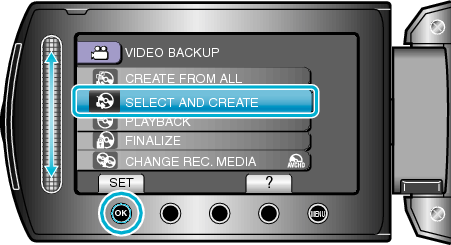

Select the media for copying and touch  .
.
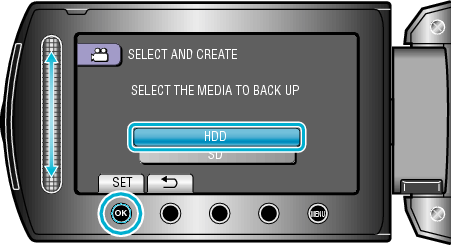

Select “CREATE BY DATE”/ “SAVE BY DATE” and touch  .
.
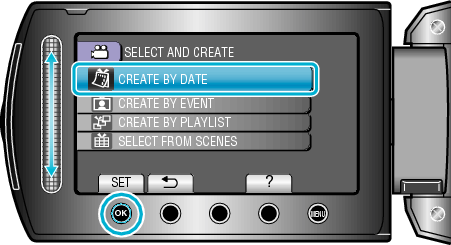

Select the desired recording date and touch  .
.
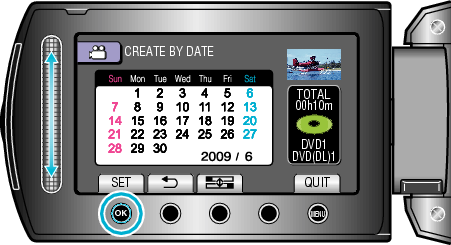

Select “EXECUTE” and touch  .
.
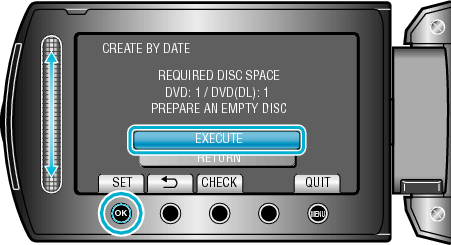
The number of discs required to copy the files is displayed.
Prepare the discs accordingly.
Touch “CHECK” to check the file to copy.

Select “YES” or “NO” and touch  . (
. (  mode only)
mode only)
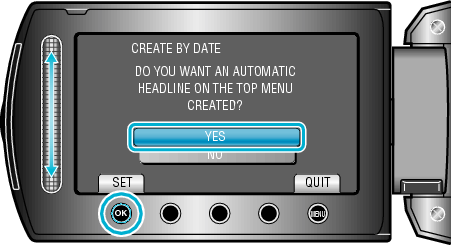
When “YES” is selected, videos with similar recording dates are displayed in groups.
When “NO” is selected, videos are displayed according to recording dates.

Select “EXECUTE” and touch  .
.
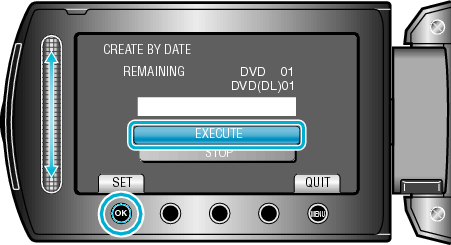
When "INSERT NEXT DISC" appears, change the disc.
After copying, touch ![]() .
.

Close the LCD monitor, then disconnect the USB cable.
Caution
- Do not turn off the power or remove the USB cable until copying is complete.
- Files that are not on the index screen during playback cannot be copied.
