Main Page>
Copying
> Creating Discs with a BD/DVD Writer (GZ-HD620)
> Copying Selected Playlists (video mode only)
Copying |
Copying Selected Playlists (video mode only) |
Arrange and copy the created playlists in the order you like.
- 1
- 2
- 3
- 4
- 5
- 6
- 7
- 8
- 9
- 10
- 11

Select video mode.


Select “SELECT AND CREATE” and touch  .
.
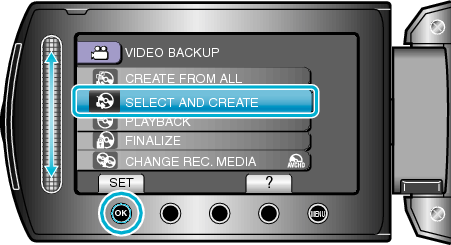

Select the media for copying and touch  .
.
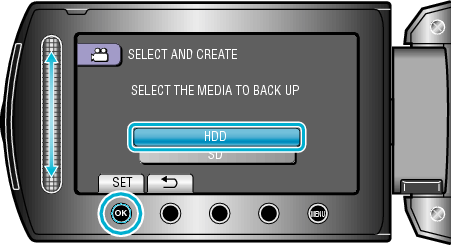

Select “CREATE BY PLAYLIST” and touch  .
.
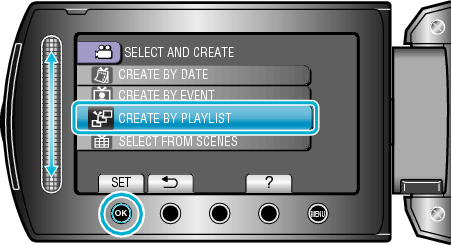

Select the desired videos and touch  .
.
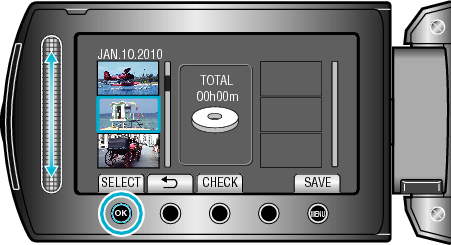
Touch “CHECK” to check the selected video.

Select the insertion point and touch  .
.
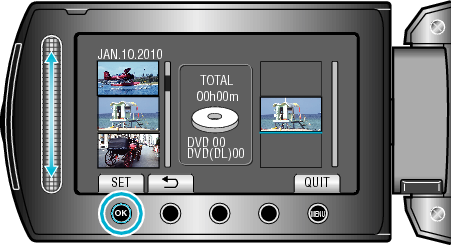
The selected videos are added to the playlist on the right.
To delete a video from the playlist, touch " ![]() " to select the video and touch
" to select the video and touch ![]() .
.
Repeat steps 5-6 and arrange the videos in the playlist.

After arranging, touch “SAVE”.
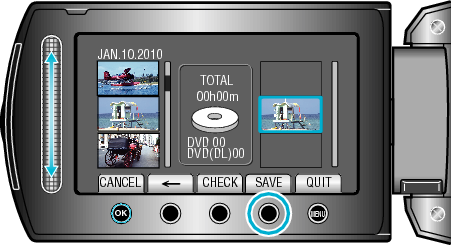
The positions of the " ![]() "/"
"/" ![]() " and " “SAVE”" operation buttons may change according to the position of the cursor.
" and " “SAVE”" operation buttons may change according to the position of the cursor.

Select “EXECUTE” and touch  .
.
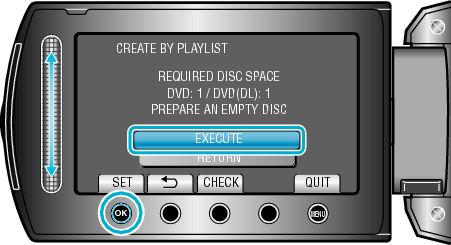
The number of discs required to copy the files is displayed.
Prepare the discs accordingly.
Touch “CHECK” to check the file to copy.

Touch  .
.
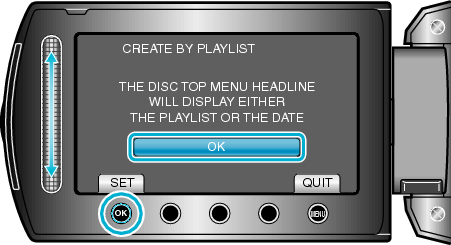

Select “EXECUTE” and touch  .
.
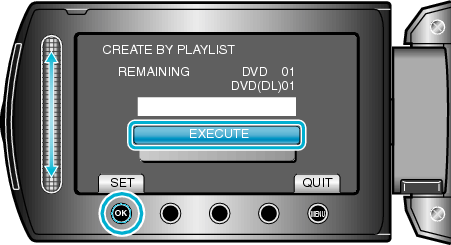
When "INSERT NEXT DISC" appears, change the disc.
After copying, touch ![]() .
.

Close the LCD monitor, then disconnect the USB cable.
Caution
- Do not turn off the power or remove the USB cable until copying is complete.
- Files that are not on the index screen during playback cannot be copied.
Memo
- A list of playlists is displayed on the top menu of the created DVD.
- To create a playlist
