Copying |
Copying Selected Files |
Select and copy the desired files.
- 1
- 2
- 3
- 4
- 5
- 6
- 7
- 8
- 9
- 10

Select video or still image mode.


Select “SELECT AND CREATE”/ “SELECT AND SAVE” and touch  .
.
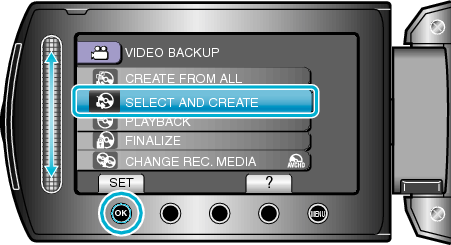

Select the media for copying and touch  .
.
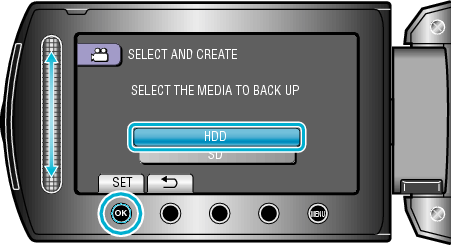

Select “SELECT FROM SCENES”/ “SELECT FROM IMAGES” and touch  .
.
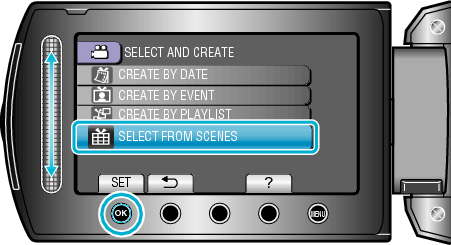

Select the desired files and touch  .
.
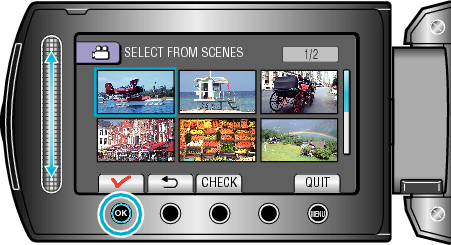
A check mark appears on the selected file.
To remove the check mark, touch ![]() .
.
Touch “CHECK” to check the video.

After selecting, touch “SAVE”.


Select “EXECUTE” and touch  .
.
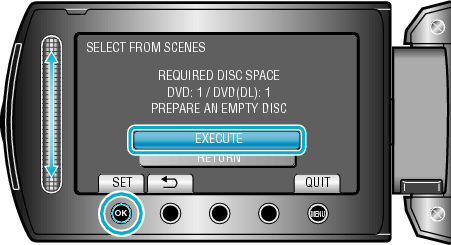
The number of discs required to copy the files is displayed.
Prepare the discs accordingly.

Select “YES” or “NO” and touch  . (
. (  mode only)
mode only)
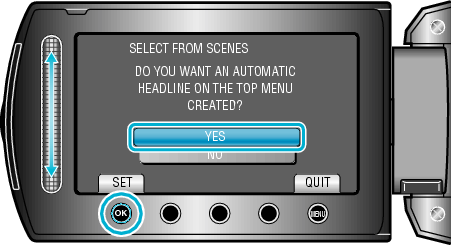
When “YES” is selected, videos with similar recording dates are displayed in groups.
When “NO” is selected, videos are displayed according to recording dates.

Select “EXECUTE” and touch  .
.
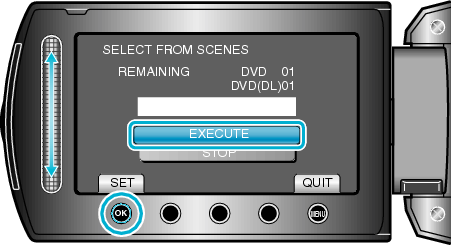
When "INSERT NEXT DISC" appears, change the disc.
After copying, touch ![]() .
.

Close the LCD monitor, then disconnect the USB cable.
Caution
- Do not turn off the power or remove the USB cable until copying is complete.
- Files that are not on the index screen during playback cannot be copied.
