Copying |
Recording Videos to Discs |
Copy the files that are arranged using the user list to discs.
- 1
- 2
- 3
- 4
- 5
- 6

Insert a new disc into the PC's recordable DVD or Blu-ray drive.

Select the desired user list.
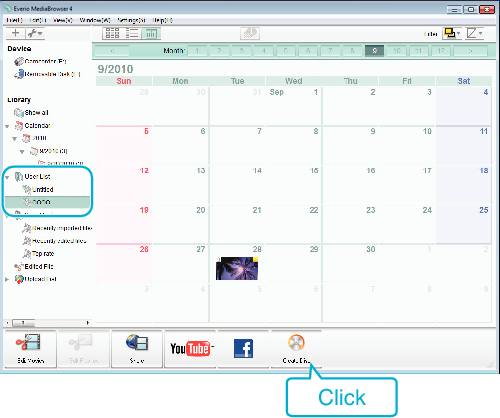

Select the disc type.
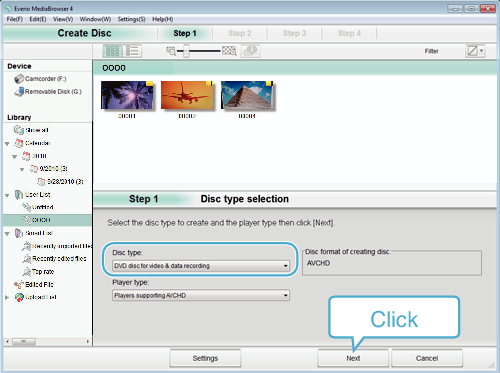

Select the files to copy to disc in order.
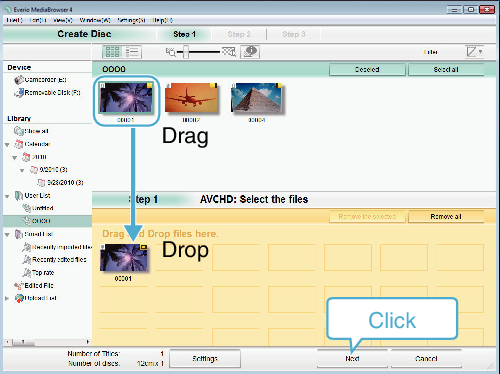
Click “Settings” to select the disc type.
Click “Select all” to select all the displayed files.
After selecting, click “Next”.

Set the title of the top menu of the disc.
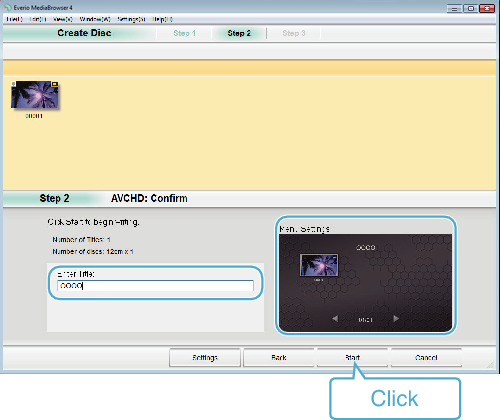
Click “Settings” to select the menu background.
After setting, click “Start”.

After copying is complete, click “OK”.
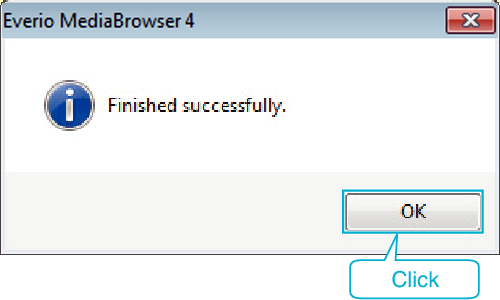
Memo
- The following types of discs can be used on the provided software Everio MediaBrowser 4.
DVD-R
DVD-R DL
DVD-RW
DVD+R
DVD+R DL
DVD+RW - The following formats are supported by the provided software Everio MediaBrowser 4.
AVCHD
DVD-Video* - To view the help file of Everio MediaBrowser 4, select “Help” from the Everio MediaBrowser 4’s menu bar or press F1 on the keyboard.
- If you encounter any problems with the provided software Everio MediaBrowser 4, please consult the “Pixela User Support Center”.
*To create DVD-Video discs, it is necessary to update the provided software. For details, refer to the Pixela homepage.
| Telephone |
USA and Canada (English): +1-800-458-4029 (toll-free) |
|---|---|
| Homepage |
