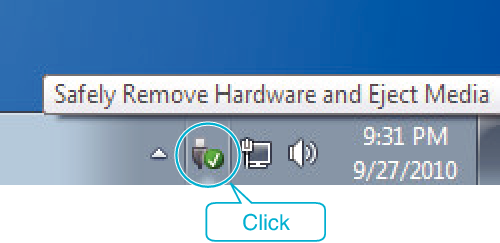Copying |
Backing Up All Files |
Before making backup, make sure that enough free space is left in the computer's hard disk (HDD).
Backup will not start if there is not enough free space.
Memo
To select/move cursor towards up/left or down/right, press the button UP/< or DOWN/>.

- 1
- 2
- 3
- 4
- 5
- 6
- 7

Open the LCD monitor.


Connect the USB cable and the AC adapter.



This unit powers on automatically when the AC adapter is connected.
Be sure to use the supplied AC adapter.


Select “CONNECT TO PC” and press OK.
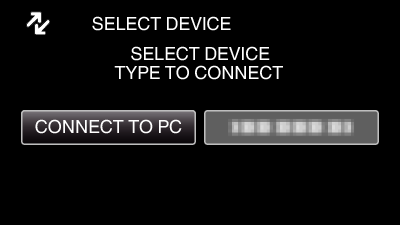
Press UP/< or DOWN/> to move the cursor.

Select “BACK UP” and press OK.
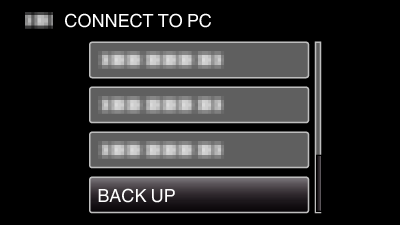
Press UP/< or DOWN/> to move the cursor.
To cancel and return to the previous screen, press MENU.
The provided software Everio MediaBrowser 4 starts up on the computer.
The subsequent operations are to be performed on the computer.

Select the volume.
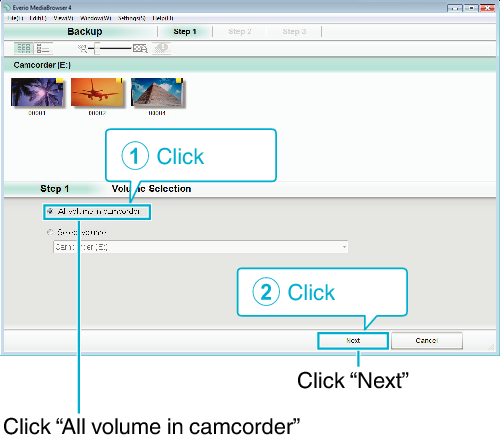

Start backup.
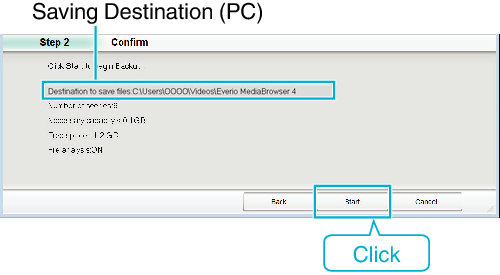
Backup starts.

After backup is complete, click “OK”.
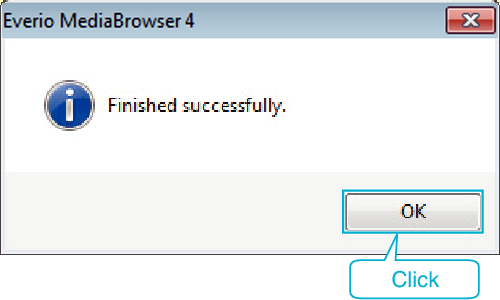
Memo
- Before making backup, load the SD card in which the videos are stored on this unit.
- After backing up your files using the provided software, they cannot be restored to this unit.
- If you encounter any problems with the provided software Everio MediaBrowser 4, please consult the “Pixela User Support Center”.
- Delete unwanted videos before making backup.
It takes time to back up many videos.
| Telephone |
USA and Canada (English): +1-800-458-4029 (toll-free) |
|---|---|
| Homepage |