Menu Settings |
MONITOR BRIGHTNESS |
Sets the brightness of the LCD monitor.
| Setting | Details |
|---|---|
|
AUTO |
Sets the brightness automatically to “4” when using outdoors and to “3” when using indoors. |
|
4 |
Brightens the backlight of the monitor regardless of the surrounding conditions. |
|
3 |
Sets to the standard brightness. |
|
2 |
Darkens the backlight of the monitor regardless of the surrounding conditions. |
|
1 |
Sets to dim brightness. |
Adjusting Monitor Brightness
- 1
- 2
- 3
- 4

Tap “MENU”.

When entering from the recording mode, tap “MENU” again as the shortcut menu appears.

Tap “  ”.
”.
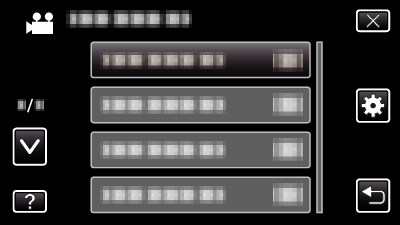

Tap “MONITOR BRIGHTNESS”.
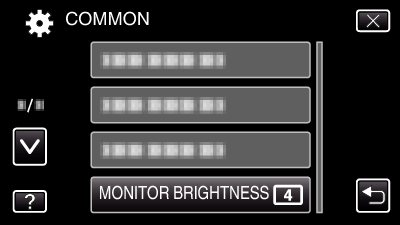

Tap the desired monitor brightness.
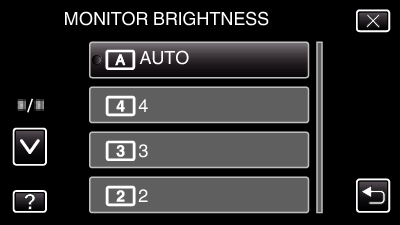
Tap  or
or  to move upward or downward for more selection.
to move upward or downward for more selection.
