Enter the recording methods of the game score, as well as the team information.
Game Score Settings
Common for Android and iOS
Item |
Details |
|---|---|
|
TEAM LIST |
Set the team name and the color. Tap the + button to add a new team. |
|
SCORE BUTTON SETTING |
Tap “BUTTON SETTING” to select up to 4 buttons. Each number indicates the score that can be added once. Select the button(s) depending on the type of the games. 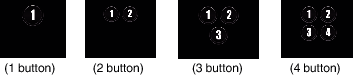 |
|
CHANGE BACKGROUND COLOR |
Set the background color of the game score screen. |
|
PRIORITIZE THE SCORE |
The score can be entered within 5 seconds after the mark operation by selecting the checkbox. However, the marked position is changed when the score is registered. |
|
HELP |
Displays the help file. |
Memo
When registering the team name, the “\” mark being entered by the smartphone is displayed as “\” (backslash) on this camera.

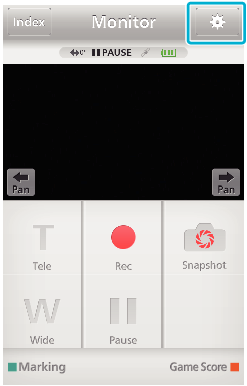
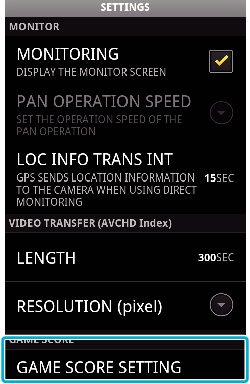
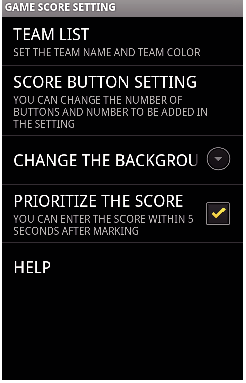
 “TEAM LIST”.
“TEAM LIST”. “TEAM NAME” and “TEAM COLOR” can be set by tapping each button.
“TEAM NAME” and “TEAM COLOR” can be set by tapping each button. Select “TEAM NAME” to display the screen for entering the team name. Tap the column to enter the team name, and press “OK”.
Select “TEAM NAME” to display the screen for entering the team name. Tap the column to enter the team name, and press “OK”. Select “TEAM COLOR” by tapping the desired color from the color palette.
Select “TEAM COLOR” by tapping the desired color from the color palette.