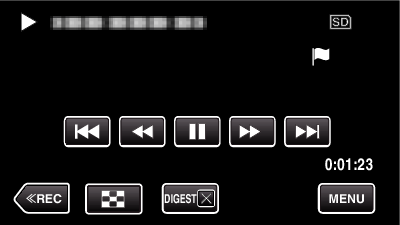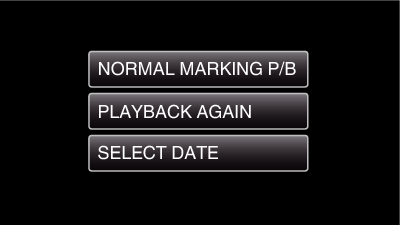-

- Playback
- Playing Back Videos
-
MARKING PLAYBACK
MARKING PLAYBACK
You can use the smartphone application to search the marked scenes and the goal scenes in Game Score.
You can also extract and play back only the marked scenes and the goal scenes.
Switch to the mark playback mode by tapping  on the video playback screen.
on the video playback screen.
Indications during the Marking Playback
During the Normal Marking Playback
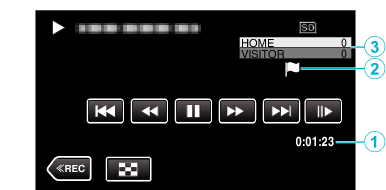
Display |
Description |
|
|---|---|---|
|
|
Elapsed Time |
Displayed the playback time of the video. |
|
|
“ |
Indicates that the current scene is marked. |
|
|
Score |
Displays the score of the game (displayed only if the score is registered.) |
During the DIGEST/Mark Playback
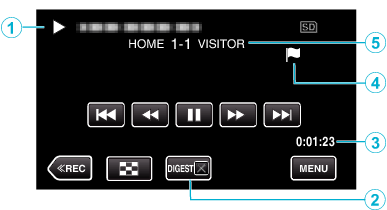
Display |
Description |
|
|---|---|---|
|
|
Date and time display |
Displays the recording date (when date is selected). |
|
|
DIGEST Playback Cancel Button |
Moves to the normal mark playback. |
|
|
Elapsed Time |
Displayed the playback time of the video. |
|
|
“ |
Indicates that the current scene is marked. |
|
|
Score |
Displays the score of the game (displayed only if the score is registered.) |

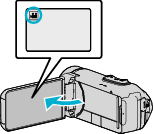
 to select the playback mode.
to select the playback mode.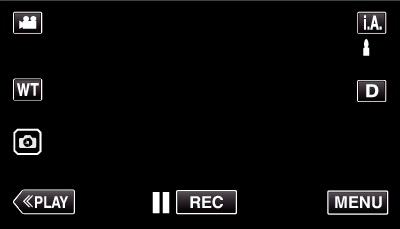
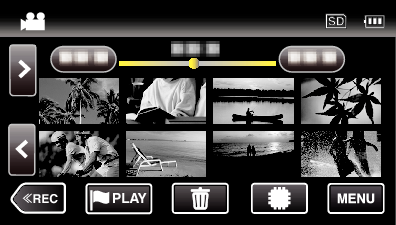
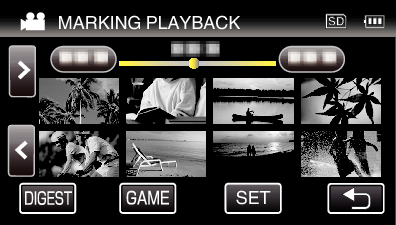
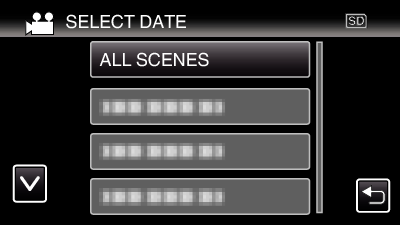
_DNTXILtyaopozp.png)