You can adjust the brightness to your preferred level.
-

- Recording
- Manual Recording
-
Adjusting Brightness
- Taking Videos in Auto Mode
- Taking Still Images in Auto Mode
- Zooming
- Manual Recording
- Adjusting Focus Manually (FOCUS)
- Adjusting Brightness
- Setting Backlight Compensation
- Setting White Balance
- Taking Close-up Shots (TELE MACRO)
- Shooting under Water
- Recording with Effects (RECORDING EFFECT)
- Recording with Animation Effects (ANIMATION EFFECT)
- Recording with Face Decorations (DECORATE FACE EFFECT)
- Capturing Subjects Clearly (TOUCH PRIORITY AE/AF)
- Registering Human Face Personal Authentication Information
- Reducing Camera Shake
- Recording at Intervals (TIME-LAPSE RECORDING)
- Recording with a Part of the Screen Enlarged in Sub Screen (CLOSE-UP SUB-WINDOW)
- Recording Video with Still Image Displayed in Sub Screen (Still Image Composite Recording)
- Using the Self-timer
- Recording at a Fixed Interval and Playing Back Repeatedly
- Recording Videos with Date and Time
- Recording Videos with Time Counter
- Checking the Remaining Recording Time
Adjusting Brightness
Select the Manual recording mode.

If the mode is ![]() Intelligent Auto, tap
Intelligent Auto, tap ![]() on the recording screen to display the mode switching screen.
on the recording screen to display the mode switching screen.
Tap ![]() to switch the recording mode to Manual.
to switch the recording mode to Manual.
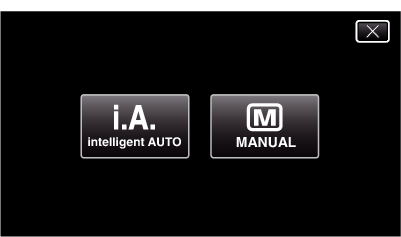
Tap “MENU”.
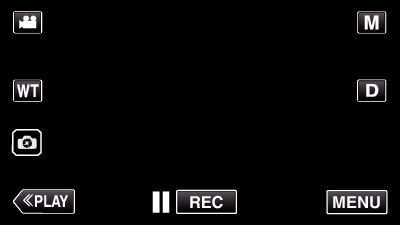
The top menu appears.
Tap “RECORD SETTING”.
_UJDCILympypskr.png)
Tap “BRIGHTNESS ADJUST”.
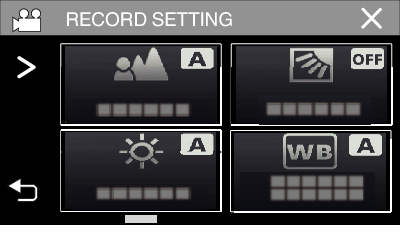
Tap ![]() to exit the menu.
to exit the menu.
Tap ![]() to return to the previous screen.
to return to the previous screen.
Tap “MANUAL”.
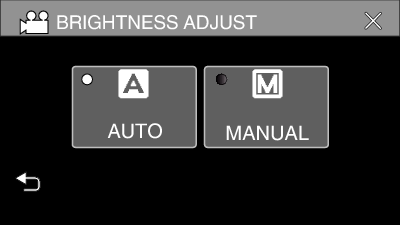
Adjust the brightness value.
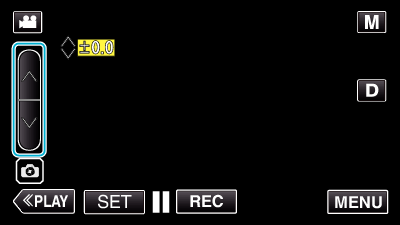
Compensation range: -2.0 to +2.0
Tap  to increase the brightness.
to increase the brightness.
Tap  to decrease the brightness.
to decrease the brightness.
Tap “SET” to confirm.
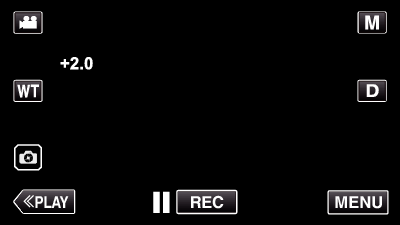
Memo
Settings can be adjusted separately for videos and still images.
