Recording |
Setting Metering Area |
You can set the brightness of a specified area as the standard.
- 1
- 2
- 3
- 4

Press MENU to display the menu.


Select “MANUAL SETTING” with the ZOOM/SELECT lever and press OK.
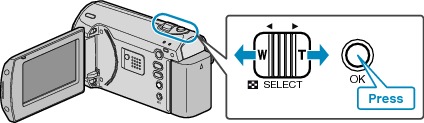
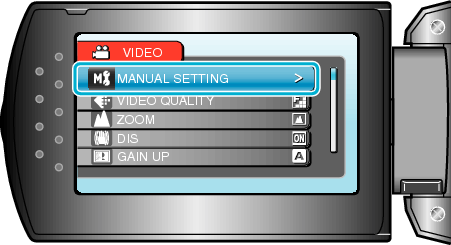

Select “METERING AREA/ TYPE” and press OK.
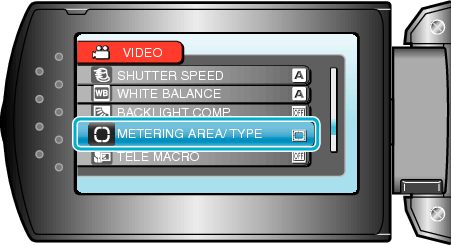

Select “SPOT” and press OK.
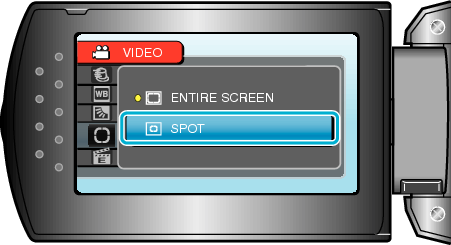

When “SPOT” is selected, select the position of the spot frame by pressing the +/- buttons.
After selecting, press OK to confirm.

