Editing |
Deleting Playlists |
Delete the playlists that you have created.
- 1
- 2
- 3
- 4
- 5
- 6
- 7

Select the playback mode.


Select video mode.
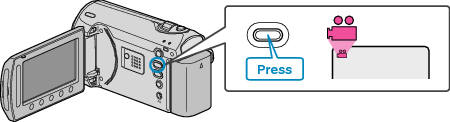

Touch  to display the menu.
to display the menu.


Select “EDIT PLAYLIST” and touch  .
.
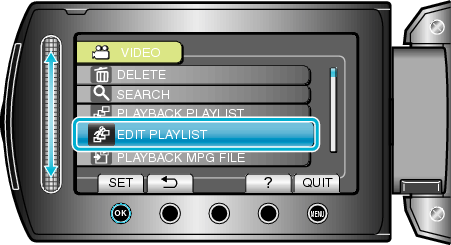

Select “DELETE” and touch  .
.
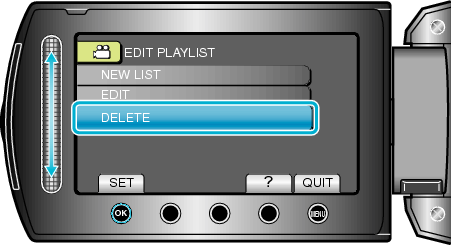

Select the playlist you want to delete and touch  .
.
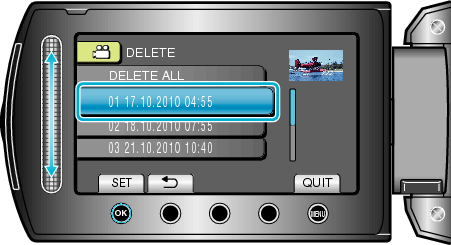
All created playlists will be deleted when “DELETE ALL” is selected.

Select “YES” and touch  .
.
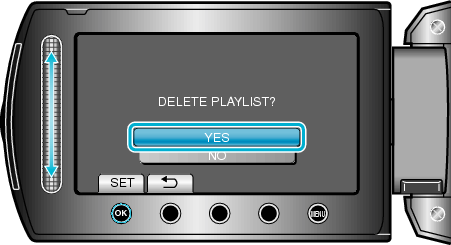
After deleting is complete, the screen returns to the delete playlist selection screen.
After deleting, touch ![]() .
.
