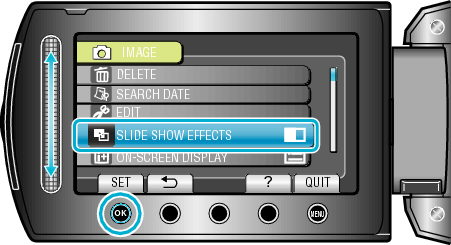Menu Settings |
SLIDE SHOW EFFECTS |
Effects can be added to the transitions in slideshow playback.
| Setting | Details |
|---|---|
|
SLIDE |
Switches the screen by sliding in from right to left. |
|
BLINDS |
Switches the screen by dividing into vertical strips. |
|
CHECKERBOARD |
Switches the screen by changing through a checkered pattern. |
|
RANDOM |
Switches the screen with a random effect from “SLIDE”, “BLINDS”, and “CHECKERBOARD”. |
Displaying the Item
- 1
- 2
- 3
- 4

Select the playback mode.


Select still image mode.
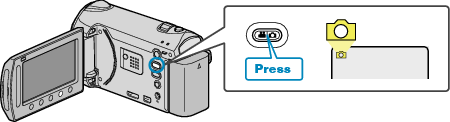

Touch  to display the menu.
to display the menu.
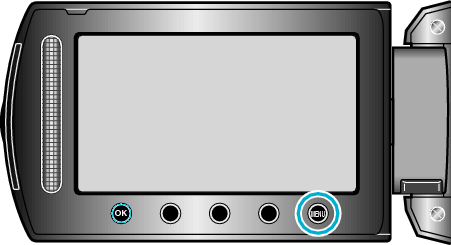

Select “SLIDE SHOW EFFECTS” and touch  .
.