Recording |
Manual Recording |
You can adjust settings, such as brightness, by using the manual mode.
Manual recording can be set for both video and still image modes.
- 1
- 2
- 3

Select video or still image mode.
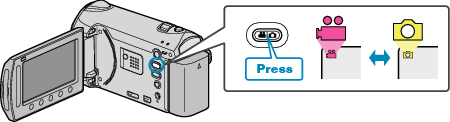
The video or still image mode icon appears.

Select the Manual recording mode.
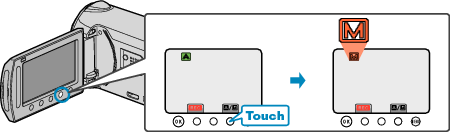
The mode changes between Auto and Manual with every touch.

Start recording.
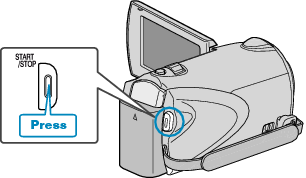
Press again to stop.
Memo
- The manual settings are displayed only in the manual mode.
Manual Recording Menu
The following items can be set.
| Name | Description |
|---|---|
|
|
Recordings that suit the shooting conditions can be performed easily. |
|
|
Use manual focus if the subject is not focused automatically. |
|
|
Use this for adjusting the focus more precisely. |
|
|
Overall brightness on the screen can be adjusted. Use this when recording in a dark or bright location. |
|
|
Overall color on the screen can be adjusted. Use this when the color on the screen appears differently from the actual color. |
|
|
Corrects the image when the subject appears dark due to backlight. Use this when shooting against the light. |
|
|
Brightness of a specified area can be set as the standard. |
|
|
Images that look like old photographs or black-and-white movies can be taken. |
|
|
Use this to take close-up (macro) shots of the subject. |

 FOCUS ASSIST
FOCUS ASSIST