Editing |
Combining Videos Recorded by Seamless Recording |
Videos that are recorded on two separate media and with “SEAMLESS RECORDING” in the video recording menu enabled can be combined into a single video.
- 1
- 2
- 3
- 4
- 5
- 6
- 7
- 8

Select the playback mode.


Select video mode.
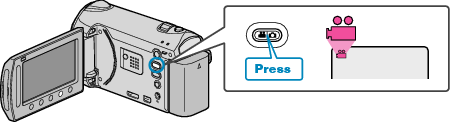

Touch  to display the menu.
to display the menu.
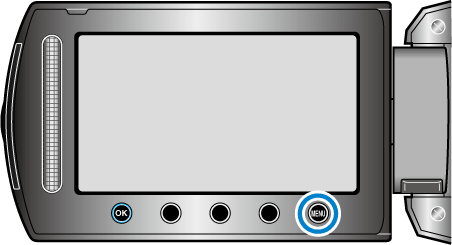

Select “SEAMLESS REC CTRL” and touch  .
.
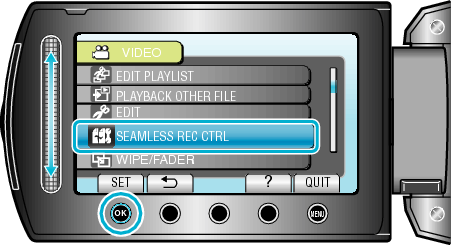

Select “COMBINE SCENES” and touch  .
.
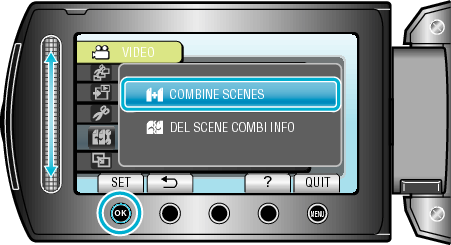
This unit starts a search to detect seamless videos.
Combining cannot be performed if no seamless videos are found.

Select “YES” and touch  .
.
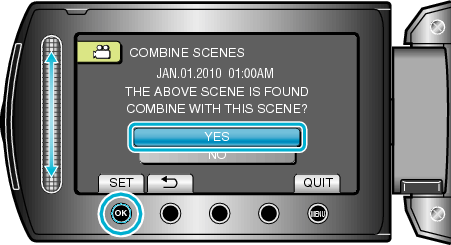

Select the media to store the combined video and touch  .
.
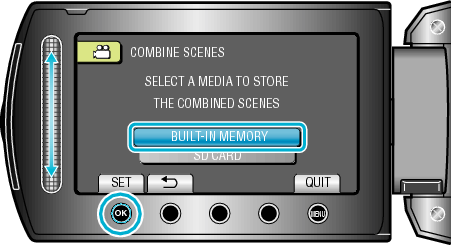

Select “YES” and touch  .
.

Combining of the videos starts.
After videos are combined, touch ![]() .
.
Memo
- Seamless videos cannot be combined when there is not enough free space in the built-in memory or SD card. Make sure that enough free space is left before combining seamless videos.
- Scenes from seamless recording can no longer be combined if the files are divided, deleted, trimmed, or moved.
How to Enable Seamless Video Recording Again
To start seamless recording again after the previous session is complete, it is necessary to combine seamless videos, or delete the combination information of the seamless videos.
To delete the combination information of seamless videos, select “DEL SCENE COMBI INFO” in step 5.
Select “DEL SCENE COMBI INFO” in the respective media to delete the combination information of seamless videos. Icons are removed from the files.
