Editing |
Protecting All Files |
Protects all files.
- 1
- 2
- 3
- 4
- 5
- 6
- 7

Select the playback mode.


Select video or still image mode.
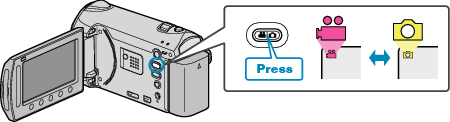

Touch  to display the menu.
to display the menu.
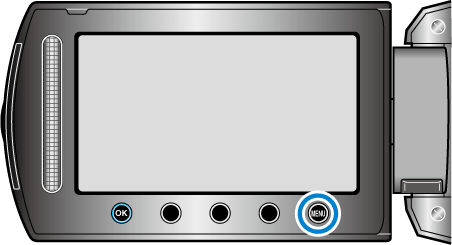

Select “EDIT” and touch  .
.
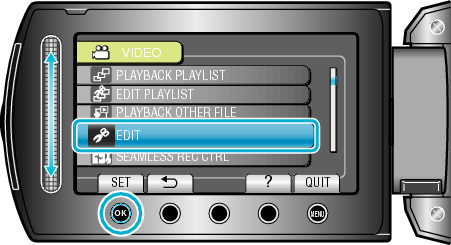

Select “PROTECT/CANCEL” and touch  .
.
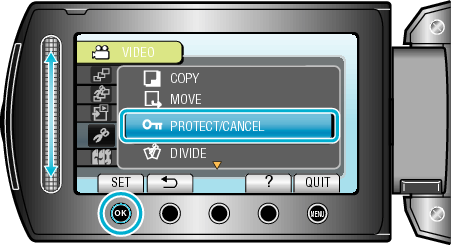

Select “PROTECT ALL” and touch  .
.
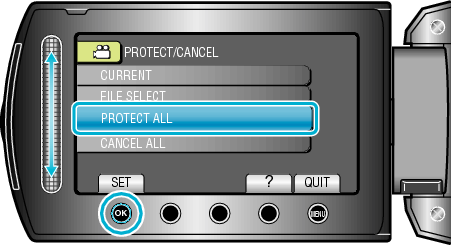

Select “YES” and touch  .
.
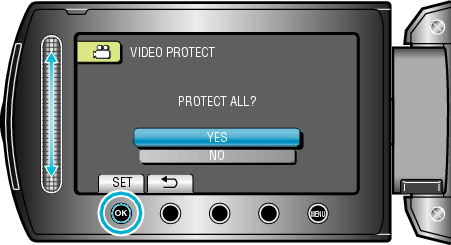
After setting, touch ![]() .
.
