Recording |
Capturing Still Images During Video Recording |
Still images can be captured by pressing the SNAPSHOT button while in the video mode (standby or recording).
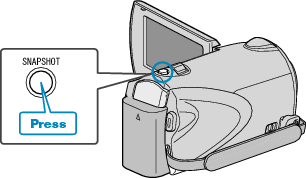
"PHOTO" lights up on the screen when a still image is being captured.
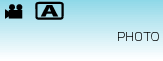
The still images captured during video recording are saved to the destination set in media settings.
Memo
- The picture quality varies with the “IMAGE QUALITY” setting.
