Editing |
Capturing a Required Part in the Video (TRIMMING) |
Select the required part of a video and save it as a new video file.
The original video remains in its existing location.
- 1
- 2
- 3
- 4
- 5
- 6
- 7
- 8
- 9

Select video mode.


Tap  to select the playback mode.
to select the playback mode.
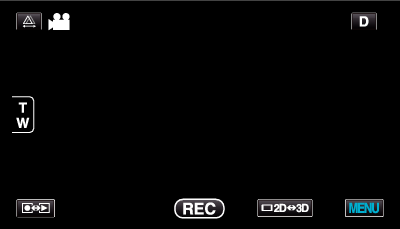

Tap “MENU”.
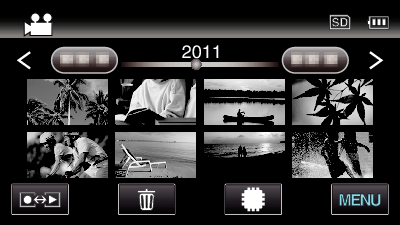

Tap “TRIMMING”.
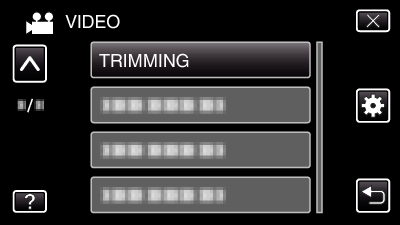
Tap ∧ or ∨ to move upward or downward for more selection.

Tap on the video to edit.
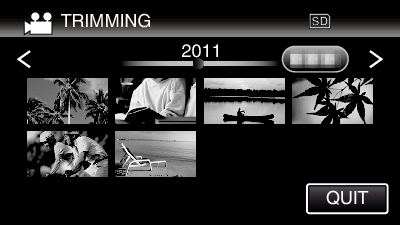

Tap  to pause playback at the desired start point, then tap “A”.
to pause playback at the desired start point, then tap “A”.
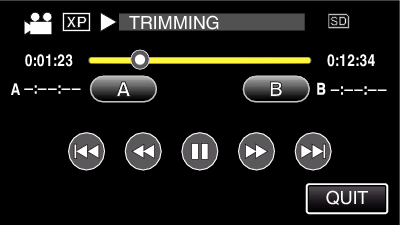

Tap  to pause playback at the desired end point, then tap “B”.
to pause playback at the desired end point, then tap “B”.
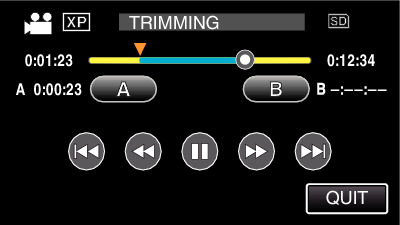
To reset the start or end point, tap “A” or “B” at the desired scene (position).

Tap “SET”.
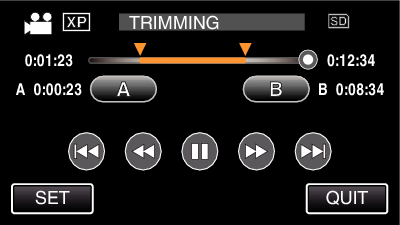

Tap “SET”.
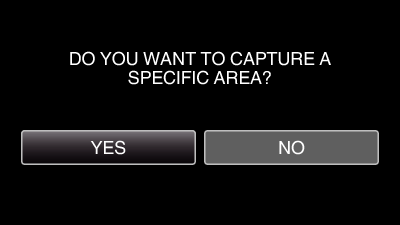
When copying finishes, the copied file is added to the index screen.
After copying, tap “OK”.
Memo
- The division point may deviate slightly from the selected scene.
