Recording |
Taking Videos in Intelligent Auto Mode |
You can record without worrying about the setting details by using the Intelligent Auto mode.
Before recording an important scene, it is recommended to conduct a trial recording.
- 1
- 2
- 3
- 4

Open the lens cover.
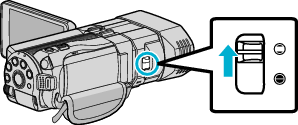

Open the LCD monitor and select the video mode.

The video mode icon ![]() appears.
appears.

Check if the recording mode is  Intelligent Auto.
Intelligent Auto.

If the mode is ![]() Manual, press the
Manual, press the ![]() /
/ ![]() button to switch to
button to switch to ![]() Intelligent Auto.
Intelligent Auto.
The mode changes between Intelligent Auto and Manual with every press.

Start recording.
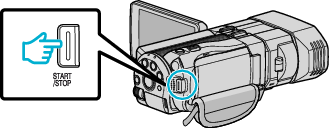
Press again to stop.
Indications During Video Recording
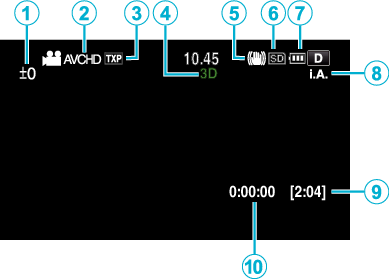
| Display Icon | Description | |
|---|---|---|
 |
Parallax Adjustment Value (3D mode only) |
Displays the adjusted value when performing parallax adjustment manually. |
 |
3D VIDEO REC FORMAT (3D mode only) |
Displays the recording format for 3D video recording. |
 |
Video Quality |
Displays the icon of the “VIDEO QUALITY” setting selected in the recording menu. |
 |
3D/2D Mode |
Displays the current recording mode of 3D or 2D. “3D” is displayed during 3D recording, while “2D” is displayed during 2D recording. |
 |
Image Stabilizer |
Displays the icon of the “DIS” setting selected in the recording menu. |
 |
Recording Media |
Displays the icon of the media where videos are recorded to. |
 |
Battery Indicator |
Displays the approximate remaining battery power. |
 |
Recording Mode |
Displays the current recording mode of |
 |
Remaining Recording Time |
Displays the remaining time for video recording. |
 |
Scene Counter |
Displays the elapsed time of the video that is currently being recorded. |
Scenes of Intelligent Auto
| Display Icon | Description |
|---|---|
| |
Captures one’s skin beautifully. |
| |
Allows people to be captured naturally. |
| |
Focuses at a far distance and captures a sharp image with vivid colors. |
| |
Records with minimal noise in the overall image. |
| |
Allows night scenes to be captured accurately with minimal noise in the overall image. |
| |
Prevents colors from fading even when recording in a bright environment. |
| |
Records while focusing on a near object. |
| |
Reproduces the green color of trees vividly. |
| |
Reproduces the colors of sunset naturally. |
| |
Adjusts settings so that the subject does not appear too dark due to backlight. |
| |
Allows people to be captured naturally with minimal noise in the overall image. |
| |
Records while focusing on a near object even in a dark environment. |
Memo
- Scenes can be detected according to the shooting conditions and automatically adjusted in Intelligent Auto mode.
- Some functions may not work properly depending on the shooting conditions.
Operation Buttons for Video Recording
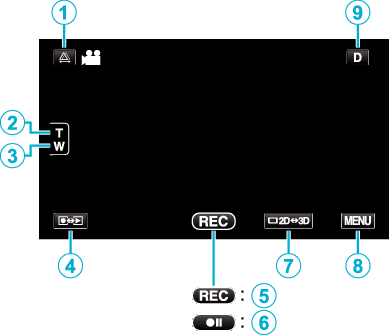
| Operation Button | Description | |
|---|---|---|
 |
Parallax Adjustment |
Adjusts the 3D effect when 3D images are displayed on the LCD monitor. |
 / /  |
T/W Zoom |
Allows the same functions as the zoom lever to be performed. |
 |
Recording/Playback Mode |
Switches between recording and playback modes. |
 / /  |
Recording Start |
Functions as the START/STOP button. |
 |
LCD Monitor 3D/2D Display |
Switches the display on the LCD monitor between 3D and 2D. The image will be recorded in 3D even if the display on the LCD monitor is set to 2D. |
 |
MENU |
Displays the various menus of video recording. |
 |
Display Button |
Some displays disappear after approximately 3 seconds. Tap Tap and hold |
Useful Settings for Recording
When “AUTO POWER OFF” is set to “ON”, this unit turns itself off automatically to conserve power when it is not operated for 5 minutes. (only when using the battery pack)
When “TOUCH PRIORITY AE/AF” is set to “FACE TRACKING”, this unit detects faces and automatically adjusts its brightness and focus to record the faces more clearly.
Caution
- Do not expose the lens to direct sunlight.
- Do not use this unit in the rain, snow, or places with high humidity like the bathroom.
- Do not use this unit in places subject to excessive humidity or dust, as well as places exposed to steam or smoke directly.
- Do not remove the battery pack, AC adapter, or SD card when the access lamp is lighted. The recorded data may become unreadable.
- Make a backup of important recorded data.
It is recommended to copy your important recorded data to a DVD or other recording media for storage.
JVC will not be responsible for any lost data.
Memo
- Before recording an important scene, it is recommended to conduct a trial recording.
- Check the remaining recording time in the media before you start shooting. If there is not enough space, move (copy) the data to a computer or disc.
- Do not forget to make copies after recording!
- Recording stops automatically as it cannot be performed for 12 or more consecutive hours according to specifications.
(It may take some time to resume recording.) - For long recordings, the file is split into two or more files if the size exceeds 4 GB.
- You can connect this unit to the AC adapter to record for long hours indoors.
- The maximum number of files that can be recorded to the same media is 9999 for MP4 video and still image files respectively.


 .
.