Main Page >
Recording > Capturing Subjects Clearly (TOUCH PRIORITY AE/AF) > Capturing Smiles Automatically (SMILE SHOT)
Recording |
Capturing Smiles Automatically (SMILE SHOT) |
“SMILE SHOT” automatically captures a still image upon detection of a smile.
- 1
- 2
- 3
- 4
- 5

Select still image mode.

The still image mode icon appears.

Tap “MENU”.
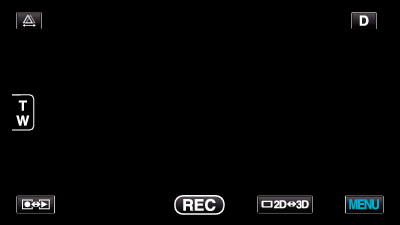

Tap “SMILE SHOT”.
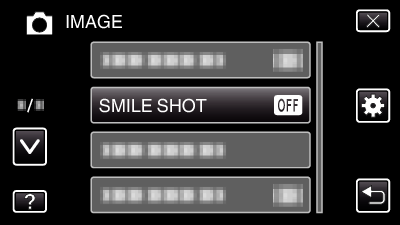
Tap ∧ or ∨ to move upward or downward for more selection.
Tap ![]() to exit the menu.
to exit the menu.
Tap ![]() to return to the previous screen.
to return to the previous screen.

Tap “ON”.
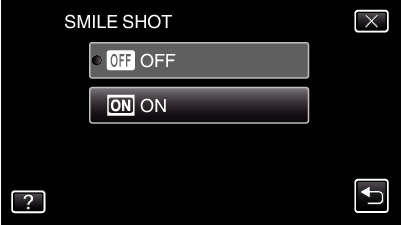

Point the camera toward the human subject.
A still image is automatically captured when smiles are detected.
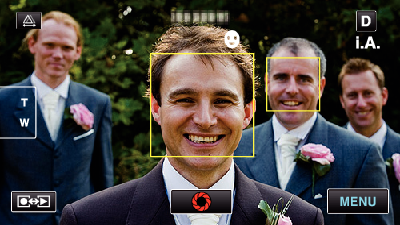
PHOTO lights up when a still image is being captured.
You can display the smile level (%) together with the frame by setting “SMILE LEVEL” in the menu to ON before recording.
Memo
- The camera is able to detect up to 16 faces. Smile levels will be displayed for up to 3 of the largest faces displayed on the screen.
- This function may not work properly depending on the shooting conditions (distance, angle, brightness, etc.) and the subject (direction of face, smile level, etc.). It is also difficult to detect a smile in backlight.
- After a smile is detected and captured, it takes time before the next recording may be performed.
Caution
- When “TOUCH PRIORITY AE/AF” is set to “AREA SELECT” or “COLOR TRACKING”, “SMILE SHOT” does not work.
- If appropriate results cannot be obtained, record with “SMILE SHOT” set to “OFF”.
