Recording |
Taking Still Images in Intelligent Auto Mode |
You can record without worrying about the setting details by using the Intelligent Auto mode.
- 1
- 2
- 3
- 4
- 5

Open the lens cover.
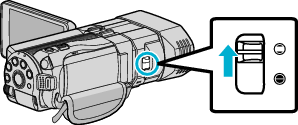

Open the LCD monitor and select the still image mode.

The still image icon ![]() appears.
appears.

Check if the recording mode is  Intelligent Auto.
Intelligent Auto.

If the mode is ![]() Manual, press the
Manual, press the ![]() /
/ ![]() button to switch to
button to switch to ![]() Intelligent Auto.
Intelligent Auto.
The mode changes between Intelligent Auto and Manual with every press.

Set the focus on the subject.
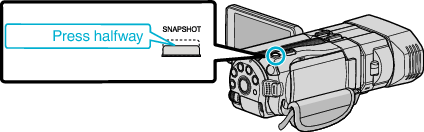
When focused, the focus icon lights up in green.

Take a still image.
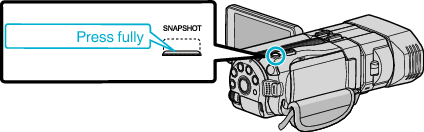
PHOTO lights up when a still image is being captured.
Indications During Still Image Recording
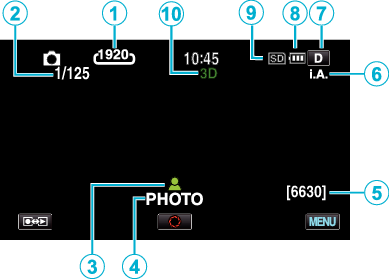
| Display Icon | Description | |
|---|---|---|
 |
Image Size |
Displays the icon of the image size. The size of still images can be changed. |
 |
Shutter Speed |
Displays the shutter speed. |
 |
Focus |
Lights up in green when focused. |
 |
Recording in Progress |
Appears when a still image is being captured. |
 |
Remaining Number of Shots |
Displays the remaining number of shots for still image recording. |
 |
Recording Mode |
Press the i.AUTO button to switch the recording mode between |
 |
Display Button |
Some displays disappear after approximately 3 seconds. Tap Tap and hold |
 |
Battery Indicator |
Displays the approximate remaining battery power. |
 |
Recording Media |
Displays the icon of the media where still images are recorded to. |
 |
3D/2D Mode |
Displays the current recording mode of 3D or 2D. “3D” is displayed during 3D recording, while “2D” is displayed during 2D recording. |
Operation Buttons for Still Image Recording
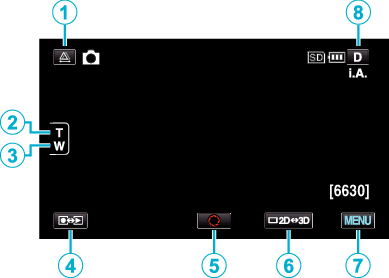
| Operation Button | Description | |
|---|---|---|
 |
Parallax Adjustment |
Adjusts the 3D effect when 3D images are displayed on the LCD monitor. |
 / /  |
T/W Zoom |
Allows the same functions as the zoom lever to be performed. |
 |
Recording/Playback Mode |
Switches between recording and playback modes. |
 |
Snapshot |
Functions as the SNAPSHOT button. However, focus cannot be set by pressing halfway. |
 |
LCD Monitor 3D/2D Display |
Switches the display on the LCD monitor between 3D and 2D. The image will be recorded in 3D even if the display on the LCD monitor is set to 2D. |
 |
MENU |
Displays the various menus of still image recording. |
 |
Display Button |
Some displays disappear after approximately 3 seconds. Tap Tap and hold |
Useful Settings for Recording
When “QUICK RESTART” is set to “ON”, this unit turns on immediately if you open the LCD monitor within 5 minutes after the power is turned off by closing the monitor.
When “AUTO POWER OFF” is set to “ON”, this unit turns itself off automatically to conserve power when it is not operated for 5 minutes. (only when using the battery pack)
When “TOUCH PRIORITY AE/AF” is set to “FACE TRACKING”, this unit detects faces and automatically adjusts its brightness and focus to record the faces more clearly.
The image resolution can be changed.
Caution
- Do not expose the lens to direct sunlight.
- Do not use this unit in the rain, snow, or places with high humidity like the bathroom.
- Do not use this unit in places subject to excessive humidity or dust, as well as places exposed to steam or smoke directly.
- Do not remove the battery pack, AC adapter, or SD card when the access lamp is lighted. The recorded data may become unreadable.
Memo
- Before recording an important scene, it is recommended to conduct a trial recording.
- The digital image stabilizer does not work when recording still images.


 .
.