Copying |
Creating Discs with a DVD Writer |
You can copy the recorded files to discs or play back the created discs using an optional DVD writer.
Compatible DVD Writers
| Product Name | Description |
|---|---|
|
DVD Writer CU-VD3 |
Enables the images recorded on this unit to be copied to a DVD without using a PC. |
|
DVD Writer CU-VD50 |
Creates DVDs and functions as an external DVD drive when connected to a PC. In addition, created DVDs can be played back by connecting the CU-VD50 to a TV. |
Creating Discs with a DVD Writer
Preparing a DVD Writer
Copying to Discs
Other Operations
Memo
- When there are many files to back up, it may take time for the backup to be completed. Wait for a while as the access lamp appears blinking, which indicates normal operation.
- Recording date and time will not be displayed when playing back a disc that contains videos recorded in 3D mode.
Caution
- 3D images in MP4(MVC) format cannot be copied to a DVD writer.
Changing the Media of the DVD Writer
Set the type of media according to the loaded DVD.
- 1
- 2
- 3

Tap “CHANGE REC. MEDIA” in the “BACK-UP” menu.
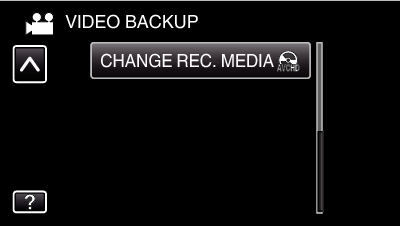

Tap “DVD(AVCHD)” or “DVD-Video”.
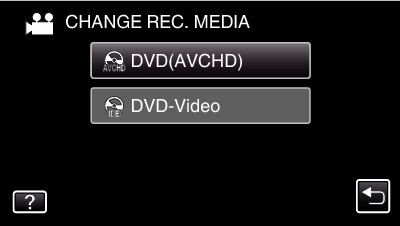
The media changes to the tapped item. Select the appropriate setting according to the disc.
Selecting “DVD(AVCHD)” enables you to save videos in a DVD in the high definition quality.
Selecting “DVD-Video” enables you to save videos in a DVD after converting to the standard image quality.
Caution
- When copying 3D images in AVCHD format, the media of the DVD writer cannot be changed.
For customers who completed the firmware update
- When copying 3D images in AVCHD 3D format, the media of the DVD writer cannot be changed.
Close

