Main Page >
Copying > Using a USB External Hard Disk Drive > Playing Back Files in the USB External Hard Disk Drive
Copying |
Playing Back Files in the USB External Hard Disk Drive |
Videos or still images saved in an external hard disk drive can be played back on this unit.
- 1
- 2
- 3
- 4
- 5

Select 3D or 2D mode.


Select video or still image mode.


Tap “PLAYBACK”.
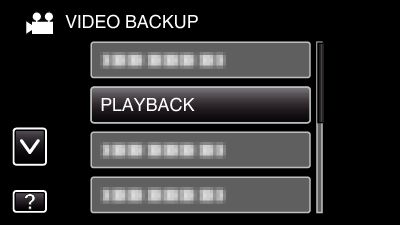

Tap on the folder to play back.
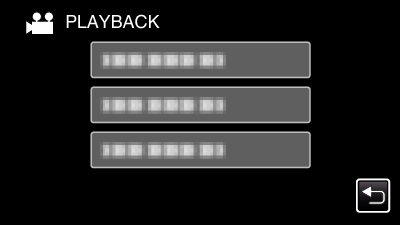
Tap “ ![]() ” to return to the “BACK-UP” menu.
” to return to the “BACK-UP” menu.

Tap on the file to play back.
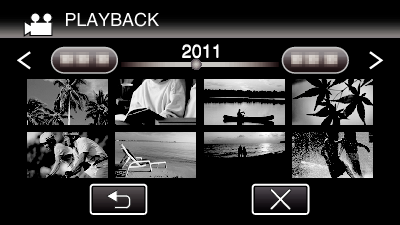
Tap “ ![]() ” to return to the folder index screen.
” to return to the folder index screen.
For details on video playback, refer to “ Operation Buttons for Video Playback ”.
To exit, stop playback and turn off the camcorder by pressing the ![]() button for about 2 seconds. Then, disconnect the USB cable.
button for about 2 seconds. Then, disconnect the USB cable.
Memo
- Sound or video may be interrupted during playback.
- Images recorded in 3D mode and 2D mode are displayed on the index screen separately. Press the 3D button to switch to the desired mode for playback.
- 3D images recorded in “MP4(MVC)” format and “AVCHD” format are displayed on the index screen separately.
Change the setting of 3D VIDEO REC FORMAT to the desired format for playback.
Caution
- To play back 3D images, refer also to “Precautions on Recording and Playing Back 3D Images”.
For customers who completed the firmware update
- 3D images recorded in “MP4(MVC)” format, “ AVCHD 3D ” format and “AVCHD” format are displayed on the index screen separately.
Change the setting of 3D VIDEO REC FORMAT to the desired format for playback.
