Copying |
Installing the Provided Software (Built-in) |
You can display the recorded images in calendar format and perform simple editing using the provided software.
Preparations
Connect this unit to a computer with a USB cable.
- 1
- 2
- 3
- 4
- 5

Remove the AC adapter and battery pack from this unit.

Open the LCD monitor.


Connect the USB cable and the AC adapter.
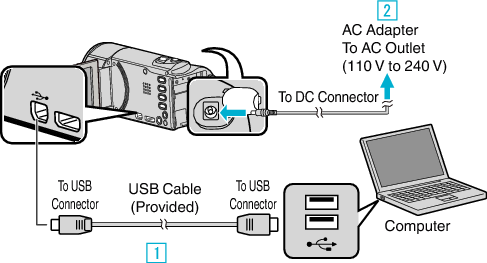

Connect using the provided USB cable.

Connect the AC adapter to this unit.
This unit powers on automatically when the AC adapter is connected.
Be sure to use the supplied AC adapter.

The “SELECT DEVICE” menu appears.

Tap “CONNECT TO PC”.
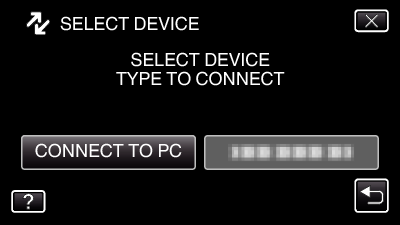

Tap “PLAYBACK ON PC”.
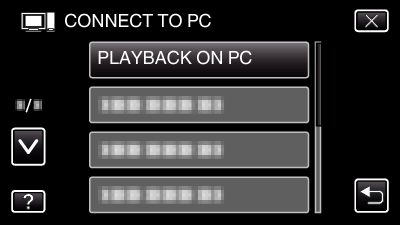
Tap ![]() to exit the menu.
to exit the menu.
Tap ![]() to return to the previous screen.
to return to the previous screen.
“Everio Software Setup” appears on the computer.
Operations are to be performed on the computer after the screen switches.
Memo
- If “Everio Software Setup” doesn’t appear, double-click “JVCCAM_APP” in “My Computer” or “Computer”, then double-click “install (or Install.exe)”.
- If the auto play dialog box appears, select “Open folder to view files” and click “OK”. Then, click “install (or Install.exe)” in the folder.
