-

- Getting Started
- Using the Touch Screen
-
Names of Buttons and Functions on the LCD Monitor
Names of Buttons and Functions on the LCD Monitor
The following screens are displayed during ![]() video and
video and ![]() still image modes.
still image modes.
Recording Screen (Video/Still Image)
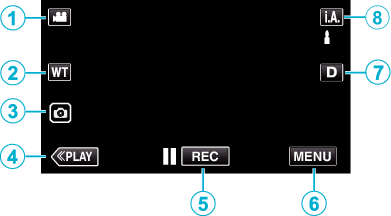
 /
/  (Video/Still Image) Mode Button
(Video/Still Image) Mode Button
Switches between ![]() video mode (50i/50p) and
video mode (50i/50p) and ![]() still image mode.
still image mode.
Zoom Button
Still Image Recording Button
Records still images during video recording.
Playback Mode Button
Switches to the playback mode.
Recording Start/Stop Button
![]() : Video Recording Start Button
: Video Recording Start Button
![]() : Video Recording Stop Button
: Video Recording Stop Button
Menu Button
Display Button
Switches the display between full (  ) and simple (
) and simple (  ) with every tap of the button.
) with every tap of the button.
Simple display: Some displays disappear automatically when the screen is not operated.
Full display: Displays everything. The display button changes from  to
to  .
.
When the power is turned off, the display setting will revert to simple display (  ).
).
Recording Mode Button
Switches the recording mode ( ![]() Intelligent Auto/
Intelligent Auto/ ![]() Manual).
Manual).
Playback Screen (Video)
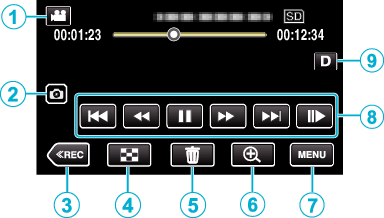
When this unit is not operated for a certain period of time, the operation buttons on the LCD monitor disappear automatically. Tap on the screen to display the operation buttons again.
 /
/  (Video/Still Image) Mode Button
(Video/Still Image) Mode Button
Switches between ![]() video mode (50i/50p) and
video mode (50i/50p) and ![]() still image mode.
still image mode.
Video Scene Capture Button
Displayed when playback is paused.
Saves one scene of the video being played back as a still image.
Recording Mode Button
Switches to the recording mode.
Index Screen (Thumbnail Display) Button
Returns to the index screen (thumbnail display).
Delete Button
Playback Zoom Button
Enlarges the video image that is played back.
Menu Button
Operation Buttons
Display Button
Switches the display between full (  ) and simple (
) and simple (  ) with every tap of the button.
) with every tap of the button.
Simple display: Some displays disappear automatically when the screen is not operated.
Full display: Displays everything. The display button changes from  to
to  .
.
When the power is turned off, the display setting will revert to simple display (  ).
).
Playback Screen (Still Image)
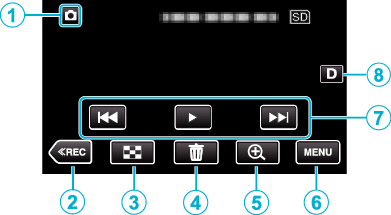
When this unit is not operated for a certain period of time, the operation buttons on the LCD monitor disappear automatically. Tap on the screen to display the operation buttons again.
 /
/  (Video/Still Image) Mode Button
(Video/Still Image) Mode Button
Switches between ![]() video mode (50i/50p) and
video mode (50i/50p) and ![]() still image mode.
still image mode.
Recording Mode Button
Switches to the recording mode.
Index Screen (Thumbnail Display) Button
Returns to the index screen (thumbnail display).
Delete Button
Playback Zoom Button
Enlarges the still image that is being played back.
Menu Button
Operation Buttons
Display Button
Switches the display between full (  ) and simple (
) and simple (  ) with every tap of the button.
) with every tap of the button.
Simple display: Some displays disappear automatically when the screen is not operated.
Full display: Displays everything. The display button changes from  to
to  .
.
When the power is turned off, the display setting will revert to simple display (  ).
).
Index Screen (Thumbnail Display) Display
_UJDCILwomtdoix.png)
 /
/  (Video/Still Image) Mode Button
(Video/Still Image) Mode Button
Switches between ![]() video mode (50i/50p) and
video mode (50i/50p) and ![]() still image mode.
still image mode.
Page Forward/Back Button
Recording Mode Button
Switches to the recording mode.
Mark Playback button (video only)
Allows scenes that are marked to be played back easily.
Delete Button
Playback Media Button
Switches between SD card and built-in memory.
Menu Button
Date Button
Menu screen (recording mode)
 index_UJDCILllwjktzr.png)
SILENT Button
INFO. Button
Wi-Fi Button
SETUP Menu
CONNECTION SETTINGS Menu
RECORD SETTING Menu
Close Button
Exit the menu.
Menu screen (playback mode)
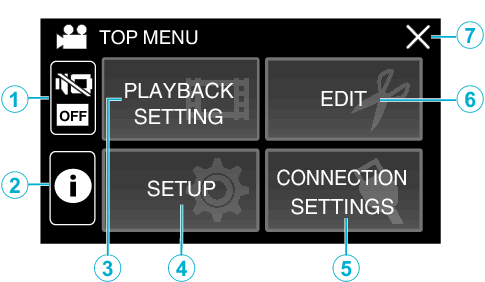
SILENT Button
INFO. Button (Displayed only after playback)
PLAYBACK SETTING Menu
SETUP Menu
CONNECTION SETTINGS Menu
EDIT Menu
Close Button
Exit the menu.
