You can change the name, priority level, and face information that are registered.
-

- Recording
- Registering Human Face Personal Authentication Information
-
Editing the Registered Face Information
- Taking Videos in Auto Mode
- Taking Still Images in Auto Mode
- Zooming
- Manual Recording
- Shooting under Water
- Recording with Effects (RECORDING EFFECT)
- Recording with Animation Effects (ANIMATION EFFECT)
- Recording with Face Decorations (DECORATE FACE EFFECT)
- Capturing Subjects Clearly (TOUCH PRIORITY AE/AF)
- Registering Human Face Personal Authentication Information
- Reducing Camera Shake
- Recording at Intervals (TIME-LAPSE RECORDING)
- Recording with a Part of the Screen Enlarged in Sub Screen (CLOSE-UP SUB-WINDOW)
- Recording Video with Still Image Displayed in Sub Screen (Still Image Composite Recording)
- Using the Self-timer
- Recording at a Fixed Interval and Playing Back Repeatedly
- Recording Videos with Date and Time
- Recording Videos with Time Counter
- Checking the Remaining Recording Time
Editing the Registered Face Information
Tap “MENU”.
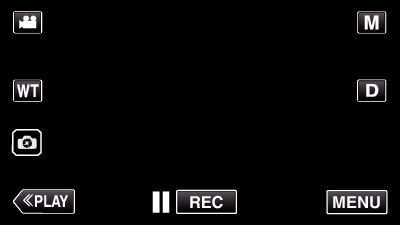
The top menu appears.
Tap “SETUP”.
_UJDCILympypskr.png)
Tap “FACE REGISTRATION”.
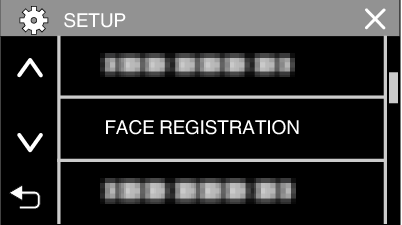
If the function is not available on the screen, tap “  ” to scroll the screen.
” to scroll the screen.
Tap ![]() to exit the menu.
to exit the menu.
Tap ![]() to return to the previous screen.
to return to the previous screen.
Tap “EDIT”.
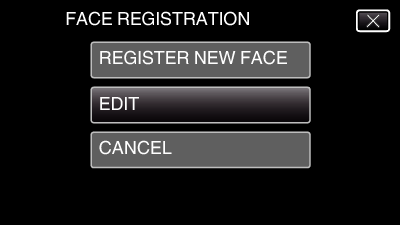
Tap the person to edit.
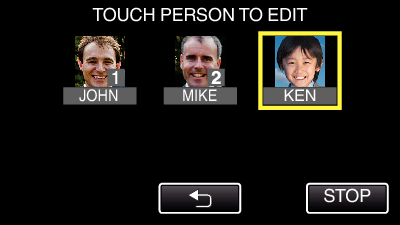
Tap the item to edit.
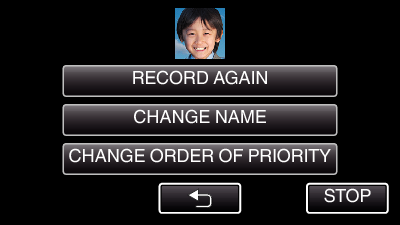
If you select “RECORD AGAIN”, proceed to step 6 in “ Registering Human Face Personal Authentication Information ”.
If you select “CHANGE NAME”, proceed to step 12 in “ Registering Human Face Personal Authentication Information ”.
If you select “CHANGE ORDER OF PRIORITY”, proceed to step 13 in “ Registering Human Face Personal Authentication Information ”.
Canceling (Deleting) the Registered Face Information
You can cancel (delete) the face information that is registered.
Tap “MENU”.
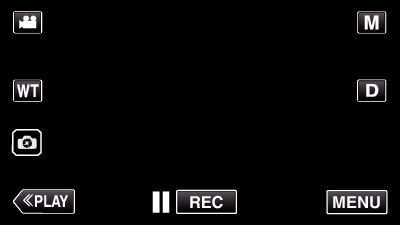
The top menu appears.
Tap “SETUP”.
_UJDCILympypskr.png)
Tap “FACE REGISTRATION”.
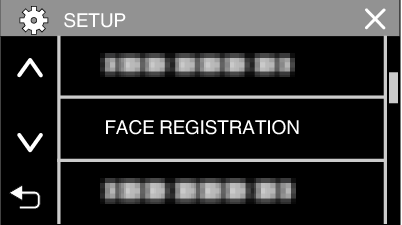
If the function is not available on the screen, tap “  ” to scroll the screen.
” to scroll the screen.
Tap ![]() to exit the menu.
to exit the menu.
Tap ![]() to return to the previous screen.
to return to the previous screen.
Tap “CANCEL”.
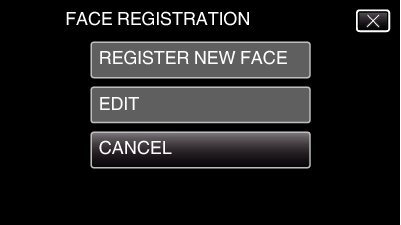
Tap the person to cancel registration of.
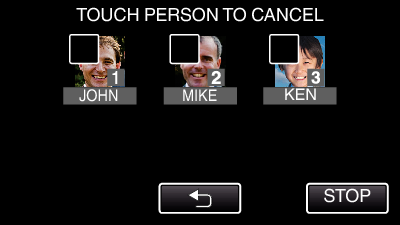
 appears on the selected person.
appears on the selected person.
To remove  from a person, tap on the person again.
from a person, tap on the person again.
Tap “SET”.
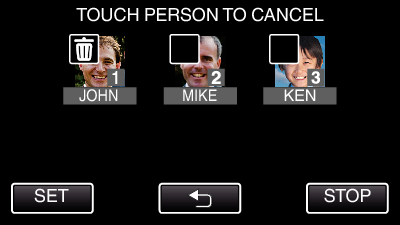
Tap “YES”.
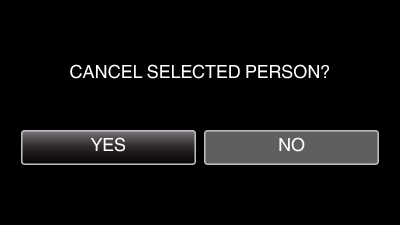
Tap “YES” to delete the face information of the selected person.
Tap “NO” to return to the previous screen.
Tap “OK” when the deletion complete screen appears.
