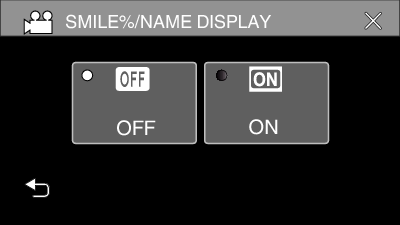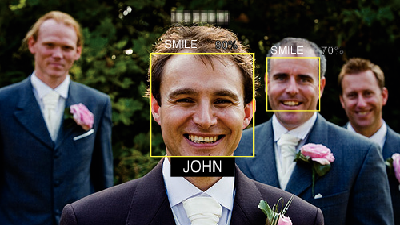-

- Recording
- Registering Human Face Personal Authentication Information
-
Setting SMILE%/NAME DISPLAY
Setting SMILE%/NAME DISPLAY
“SMILE%/NAME DISPLAY” allows you to set the items to display when faces are detected.
Memo
The camera is able to detect up to 8 faces. Smile levels (%) will be displayed for up to 3 of the largest faces displayed on the screen.
Some faces may not be detected depending on the shooting environment.
You can register personal authentication information like face, name, and priority level of person before recording.
Up to 3 registered names will be displayed according to the priority level.

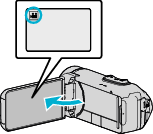
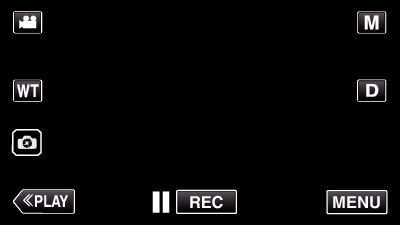
_UJDCILympypskr.png)
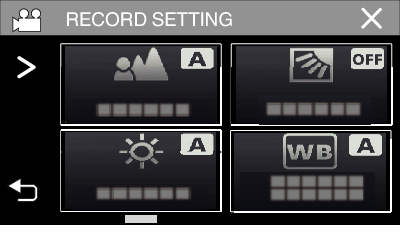
 to scroll the screen.
to scroll the screen.