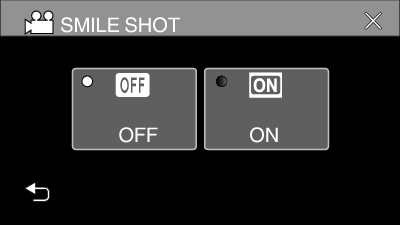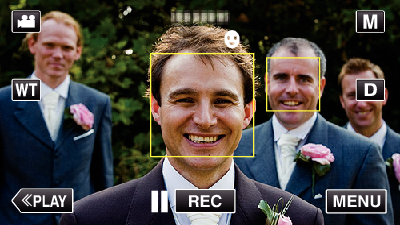-

- Recording
- Capturing Subjects Clearly (TOUCH PRIORITY AE/AF)
-
Capturing Smiles Automatically (SMILE SHOT)
Capturing Smiles Automatically (SMILE SHOT)
“SMILE SHOT” automatically captures a still image upon detection of a smile.
This function is available for both videos and still images.
Memo
The camera is able to detect up to 8 faces. Smile levels (%) will be displayed for up to 3 of the largest faces displayed on the screen.
This function may not work properly depending on the shooting conditions (distance, angle, brightness, etc.) and the subject (direction of face, smile level, etc.). It is also difficult to detect a smile in backlight.
After a smile is detected and captured, it takes time before the next recording may be performed.
“SMILE SHOT” does not work in the following cases:
- when menu is being displayed
- when remaining recording time or battery power is being displayed
- when “TIME-LAPSE RECORDING”, “CLOSE-UP SUB-WINDOW”, “RECORDING EFFECT” or “DATE/TIME RECORDING” is set
Caution
If appropriate results cannot be obtained, record with “SMILE SHOT” set to “OFF”.

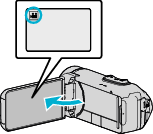
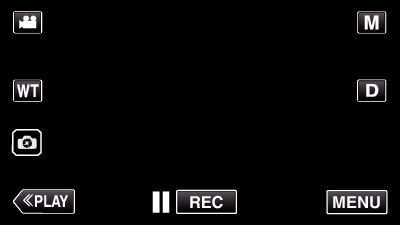
_UJDCILympypskr.png)
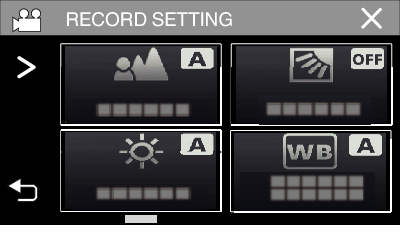
 to scroll the screen.
to scroll the screen.