The following screens are displayed during the video and still image modes, and operate as the touch screens.
-

- Getting Started
- Using the Touch Screen
-
Names of Buttons and Functions on the LCD Monitor
Names of Buttons and Functions on the LCD Monitor
Recording Screen (Video/Still Image)
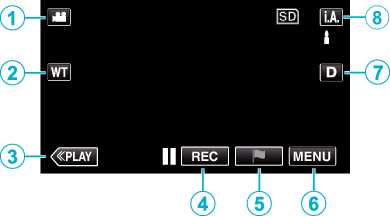
 /
/  (Video/Still Image) Mode Button
(Video/Still Image) Mode Button
Switches between video and still image modes.
Zoom Button
Playback Mode Button
Switches to the playback mode.
Recording Start/Stop Button
![]() : Video Recording Start Button
: Video Recording Start Button
![]() : Video Recording Stop Button
: Video Recording Stop Button
![]() : Still Image Recording Button
: Still Image Recording Button
Mark Button (for video only)
By tapping the icon while recording is in progress, you can mark a particular scene to make it easier to find it.
Menu Button
Display Button
Switches the display between full (  ) and simple (
) and simple (  ) with every tap of the button.
) with every tap of the button.
Simple display: Some displays disappear after approximately 3 seconds.
Full display: Displays everything. The display button changes from  to
to  .
.
When the power is turned off, simple display (  ) will be set.
) will be set.
Recording Mode Button
Switches the recording mode between ![]() Intelligent Auto and
Intelligent Auto and ![]() Manual.
Manual.
Playback Screen (Video)
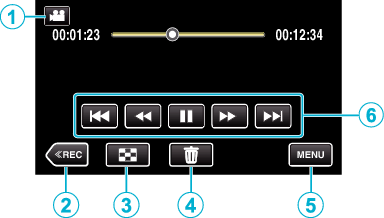
Operations buttons on the touch screen disappear if the unit is not operated for about 5 seconds. Tap on the screen to display the operation buttons again.
 /
/  (Video/Still Image) Mode Button
(Video/Still Image) Mode Button
Switches between video and still image modes.
Recording Mode Button
Switches to the recording mode.
Index Screen (Thumbnail Display) Button
Delete Button
Menu Button
Operation Buttons
Playback Screen (Still Image)
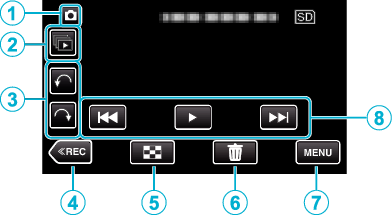
Operations buttons on the touch screen disappear if the unit is not operated for about 5 seconds. Tap on the screen to display the operation buttons again.
 /
/  (Video/Still Image) Mode Button
(Video/Still Image) Mode Button
Switches between video and still image modes.
Group Playback Button
Continuous playback of still images that are recorded with the continuous shooting mode.
Rotate Button
Rotates a still image 90°. (Clockwise/Counterclockwise)
Recording Mode Button
Switches to the recording mode.
Index Screen (Thumbnail Display) Button
Delete Button
Menu Button
Operation Buttons
Index Screen (Thumbnail Display) Display
_DNTXILdxmjsxrs.png)
 /
/  (Video/Still Image) Mode Button
(Video/Still Image) Mode Button
Switches between video and still image modes.
Date Button
Recording Mode Button
Switches to the recording mode.
Mark Playback button (video only)
Delete Button
Menu Button
Page Forward/Back Button
Menu screen (recording mode)
 index_UJDCILyzsbuppq.png)
Wi-Fi menu
Shortcut Menu
SETUP Menu
Help Button
Tap the ![]() (help) button and item to display descriptions.
(help) button and item to display descriptions.
SILENT Button
CONNECTION SETTINGS Menu
INFO. Button
Close Button
Exit the menu.
MEDIA SETTINGS Menu
SPECIAL RECORDING Menu
RECORD SETTING Menu
Menu screen (playback mode)
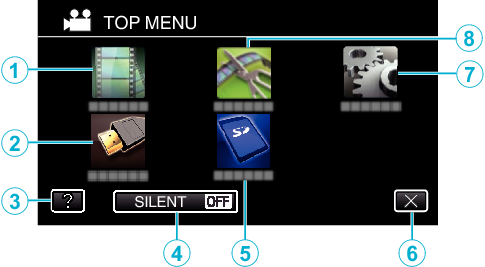
PLAYBACK SETTING Menu
CONNECTION SETTINGS Menu
Help Button
Tap the ![]() (help) button and item to display descriptions.
(help) button and item to display descriptions.
SILENT Button
MEDIA SETTINGS Menu
Close Button
Exit the menu.
