You can transfer recorded still images to your smartphone.
-

- Using Wi-Fi
- Using Smartphone Applications
-
Transferring Still Images
- Wi-Fi Capabilities
- Operating Environment
- Precautions on Using Wi-Fi
- Image Monitoring via Direct Connection (DIRECT MONITORING)
- Image Monitoring via an Access Point at Home (INDOOR MONITORING)
- Image Monitoring via the Internet (OUTDOOR MONITORING)
- Sending Still Images via E-mail upon Detection of Face or Movement (DETECT/MAIL)
- Record and Send Videos via E-mail (VIDEO MAIL)
- Image Monitoring on TV (TV MONITORING)
- EASY STORAGE
- Recording the Location Information
- Using the Pan Cradle (Sold Separately)
- Changing the Settings
- Using Smartphone Applications
- Indications on the Screen
- Using the Markings
- Using the Game Score
- Transferring Videos (AVCHD format)
- Transferring Videos (iFrame format)
- Transferring Still Images
- Smartphone Application Settings
- Using the Wi-Fi Function from a Web Browser
- Troubleshooting
- Wi-Fi Specifications
Transferring Still Images
If the aspect ratio of the original still image is 4:3, the image is reduced by 1600X1200 when transferred.
If the aspect ratio of the original still image is 16:9, the image is reduced by 1920X1080 when transferred.
Start “Everio sync. 2” on a smartphone.
Start the application after confirming that the smartphone is connected to this camera.
Select the connection type to the camera.
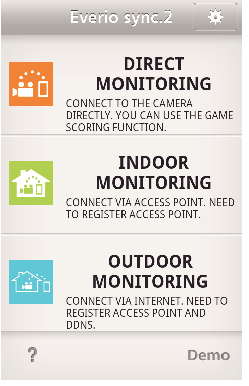
Tap the current connection type.
Recording screen appears.
Tap “Index”.
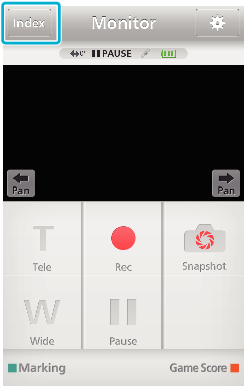
Select the “Still Image” tab in the lower part of the screen, and tap the index screen.
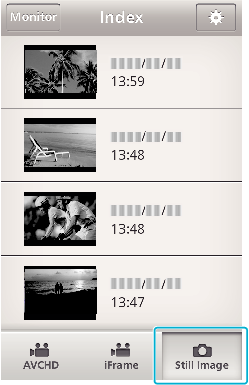
Tap “Monitor” to return to the monitor screen.
Tap ![]() to move to the setting screen.
to move to the setting screen.
Enter the check in the checkbox (  ) to the still images to transfer, and tap the transfer mark icon (
) to the still images to transfer, and tap the transfer mark icon (  ) on the lower right.
) on the lower right.

Tap “Monitor” to return to the monitor screen.
Tap ![]() to move to the setting screen.
to move to the setting screen.
Tap “TRANSFER”.
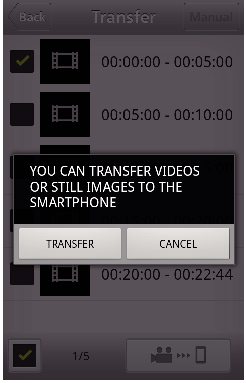
Tap “CANCEL” to cancel the operation.
“TRANSFER” starts.
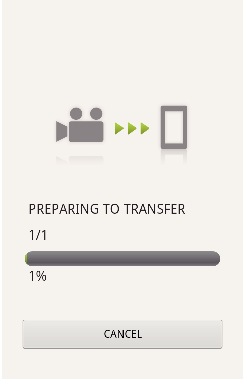
Tap “CANCEL” to cancel the operation.
After transferring is complete, tap “OK”.
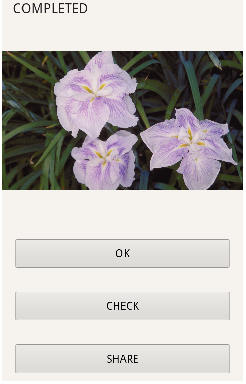
To play back and check the still image, tap “CHECK”. (Android only)
To upload the still image, tap “SHARE”. (Android only)
Tap the desired service, then proceed to the uploading process.
To make use of a service, it is necessary to perform registration beforehand.
