Menu Settings |
Operating the Common Menu |
You can configure common setting items regardless of the mode using the common menu.
- 1
- 2
- 3

Tap “MENU”.
The menu differs according to the mode in use.
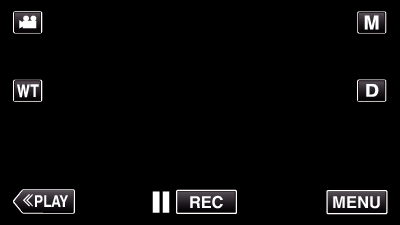
When entering from the recording mode, tap “MENU” again as the shortcut menu appears.

Tap “  ”.
”.
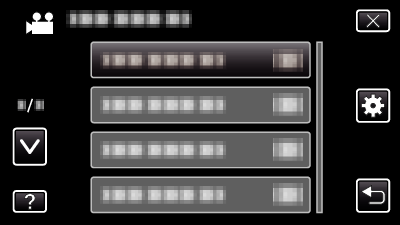

Tap the desired setting.
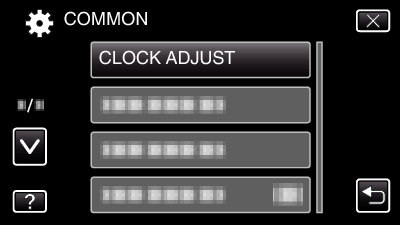
Memo
- To display the previous/next menu
- To exit the screen
- To return to the previous screen
- To display the help file
Tap “  ” or “
” or “  ”.
”.
Tap “ ![]() ” (quit).
” (quit).
Tap “ ![]() ” (return).
” (return).
Tap “ ![]() ” (help) and tap the item.
” (help) and tap the item.
