Menu Settings |
Operating the Shortcut Menu |
You can configure various settings of the recommended functions in the video/still image recording mode using the shortcut menu.

Tap “MENU”.
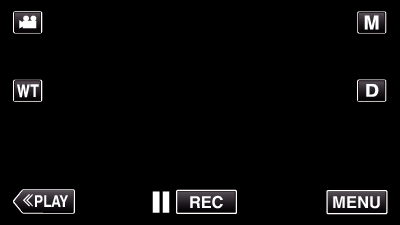
The shortcut menu appears.

Tap the desired menu and setting.
<Shortcut Menu During Video Recording Mode>

SMILE: Allows settings of “SMILE SHOT” and “SMILE%/NAME DISPLAY”.
EFFECT RECORDING: Allows settings of “ANIMATION EFFECT”.
MENU: Allows settings of other menus.
<Shortcut Menu During Still Image Recording Mode>
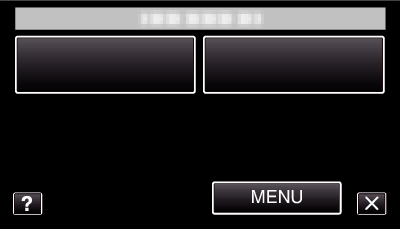
SMILE: Allows settings of “SMILE SHOT” and “SMILE%/NAME DISPLAY”.
MENU: Allows settings of other menus.
Memo
- To exit the screen
- To display the help file
Tap “ ![]() ” (quit).
” (quit).
Tap “ ![]() ” (help) and tap the item.
” (help) and tap the item.
