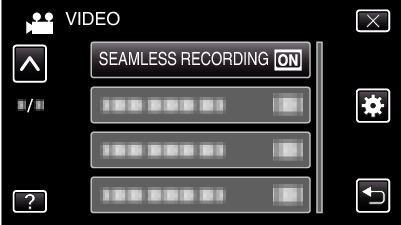Menu Settings |
SEAMLESS RECORDING |
Continues recording on the SD card without stopping when the remaining space on the built-in memory runs out.
| Setting | Details |
|---|---|
|
OFF |
Does not switch recording media automatically. |
|
ON |
Switches recording media automatically. |
Memo
- Seamless recording cannot be performed if there is not enough free space in the SD card.
-
 appears if seamless recording cannot be performed.
appears if seamless recording cannot be performed. - To start seamless recording again after the previous session is complete, it is necessary to combine seamless videos, or delete the combination information of the seamless videos.
Displaying the Item
- 1
- 2
- 3
- 4

Open the LCD monitor.
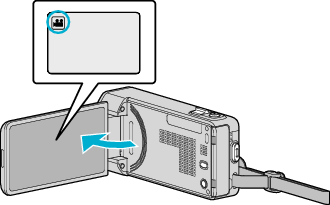
Check if the recording mode is ![]() .
.

Tap “MENU”.

The shortcut menu appears.

Tap “MENU” in the shortcut menu.
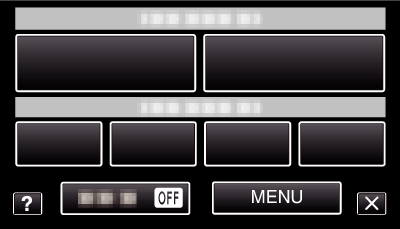

Tap “SEAMLESS RECORDING”.