Main Page >
Using Wi-Fi > Using the Wi-Fi Function from a Web Browser > Making Camera Settings from a Web Browser
Using Wi-Fi |
Making Camera Settings from a Web Browser |
You can change the camera settings from a web browser.
- 1
- 2
- 3
- 4
- 5
- 6

Tap “MENU”.
(Operation on this camera)
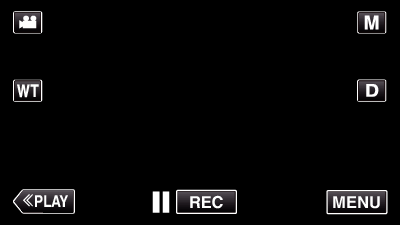
The shortcut menu appears.

Tap “Wi-Fi” (  ) in the shortcut menu.
) in the shortcut menu.
(Operation on this camera)
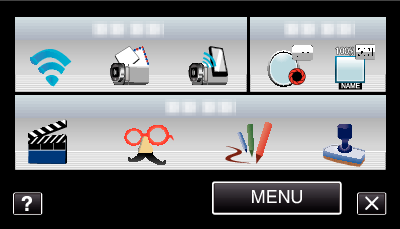

Tap “NETWORK SETTINGS”.
(Operation on this camera)


Tap “SET FROM WEB BROWSER”.
(Operation on this camera)
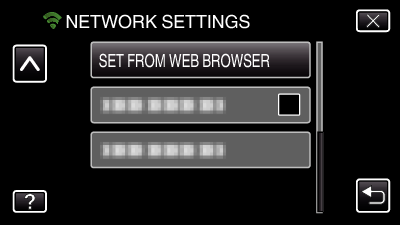

Check the SSID and PASS shown on the camera’s screen, then register them on the computer to connect.
(Operation on this camera)
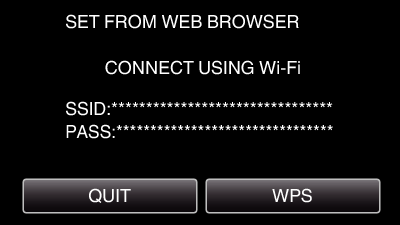
When the computer is connected to the camera, a URL appears on the camera.

Check the URL shown on the camera’s screen, then enter it on the Internet Explorer (web browser).
(Operation on this camera)
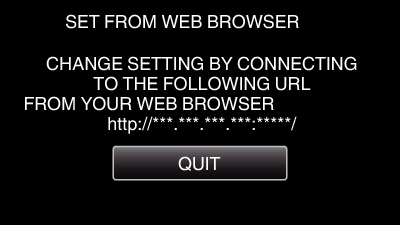
To exit, tap “QUIT”.
