Using Wi-Fi |
Initializing the Network Settings |
Returns the network settings to their default values.
- 1
- 2
- 3
- 4
- 5

Tap “MENU”.
(Operation on this camera)
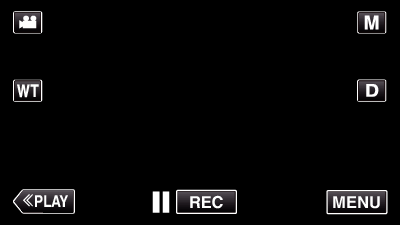
The shortcut menu appears.

Tap “Wi-Fi” (  ) in the shortcut menu.
) in the shortcut menu.
(Operation on this camera)
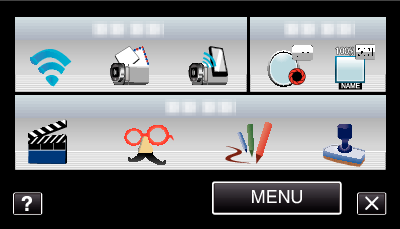

Tap “NETWORK SETTINGS”.
(Operation on this camera)


Tap “INITIALIZATION”.
(Operation on this camera)
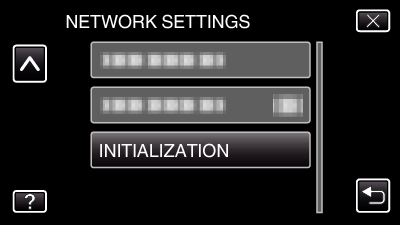

Tap “YES”.
(Operation on this camera)
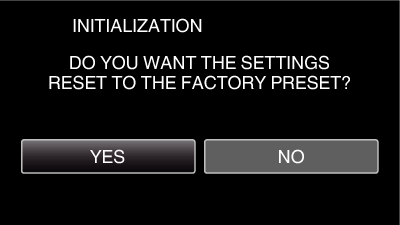
To cancel, tap “NO”.
When “YES” is tapped, the network settings return to their default values.
