Using Wi-Fi |
Protecting the Network Settings with a Password |
Sets a password to lock and protect the network settings.
- 1
- 2
- 3
- 4
- 5

Tap “MENU”.
(Operation on this camera)
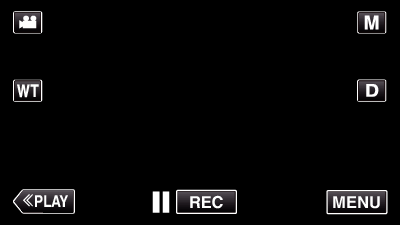
The shortcut menu appears.

Tap “Wi-Fi” (  ) in the shortcut menu.
) in the shortcut menu.
(Operation on this camera)
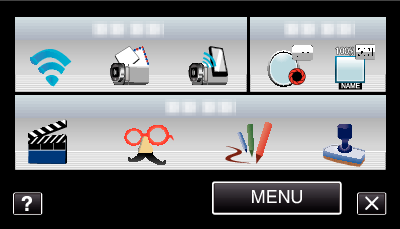

Tap “NETWORK SETTINGS”.
(Operation on this camera)


Tap “LOCK SETTINGS”.
(Operation on this camera)
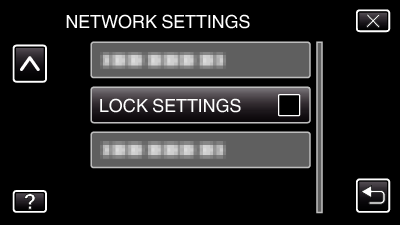

Enter the password.
(Operation on this camera)
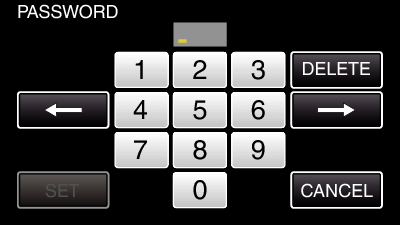
Tap on the on-screen keyboard to enter characters. The character changes with every tap.
Tap “DELETE” to delete a character.
Tap “CANCEL” to exit.
Tap ![]() or
or ![]() to move one space to the left or right.
to move one space to the left or right.
After setting, tap “SET”.
